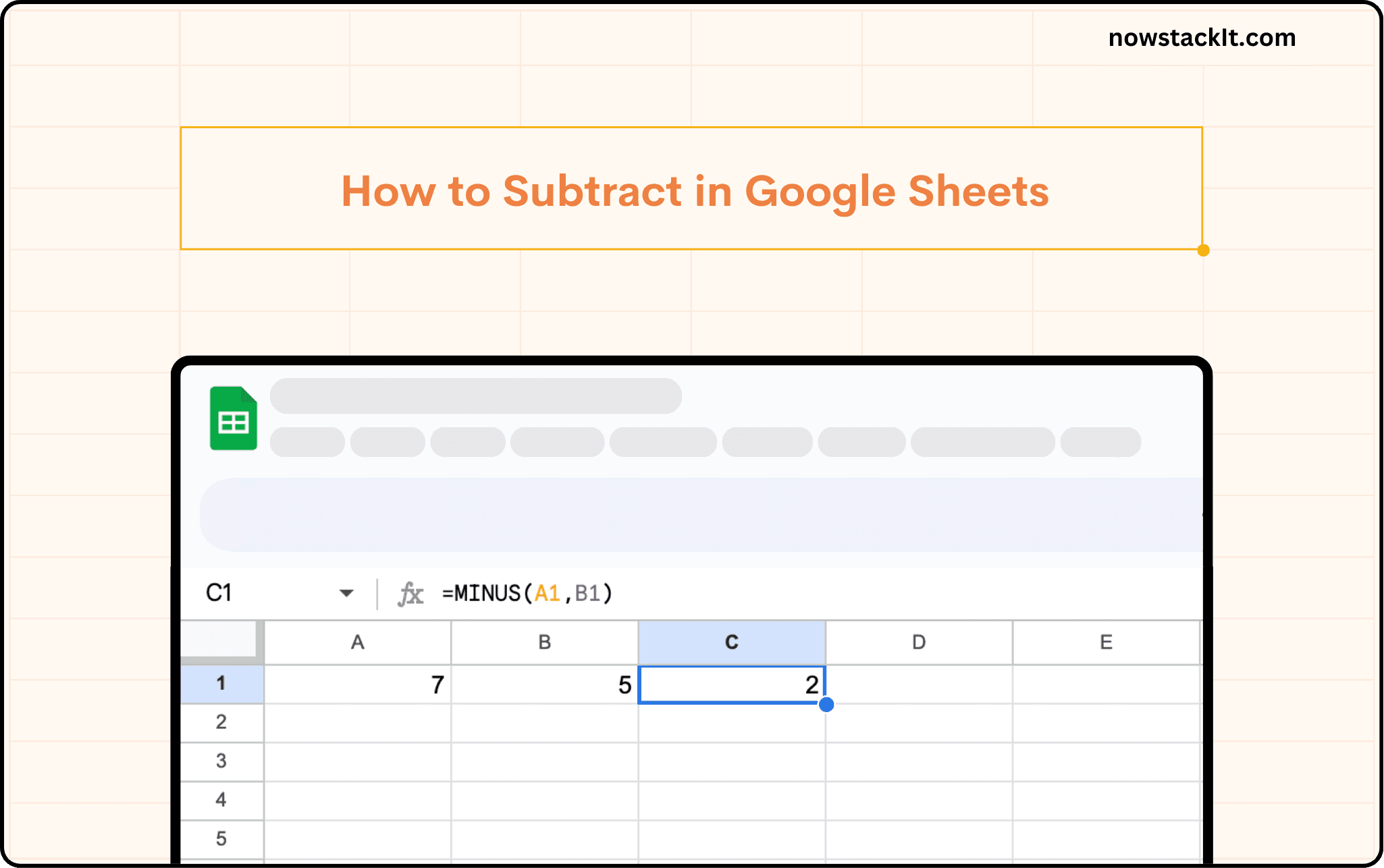Google Sheets Tutorial
How to Remove Gridlines in Google Sheets
Learn how to remove gridlines in Google Sheets easily with our step-by-step guide. Enhance aesthetics and readability.
Table of Contents



Removing gridlines in Google Sheets is a straightforward process.
Step-by-Step Guide
Navigate to the View menu in Google Sheets.
Select Show
Uncheck the Gridlines option.
After unchecking that option, the gridlines separating cells throughout your spreadsheet will vanish. Nonetheless, you'll still be able to observe the blue border surrounding the cells you choose.
How to remove gridlines in Google Sheets from specific sections?
Unfortunately, Google Sheets doesn't currently offer a way to hide gridlines for specific sections within a sheet. You can only toggle them on or off for the entire sheet.
However, there is a workaround you can try:
Go to the View menu.
Select Show and uncheck the Gridlines. This will remove all gridlines from the sheet.
Select the specific section where you want gridlines.
Click on the Borders icon in the formatting bar (it looks like four squares).
Choose All borders or customize the borders to include those you want.
This will create black borders that contrast with the sheet background, effectively incorporating the gridlines within that section.
You can also change the border color to gray for the exact look
While not a perfect solution, this workaround can achieve a similar visual effect to removing gridlines in specific areas.
Advantages of Removing Gridlines
The decision to remove gridlines can yield several benefits. Here's why you might opt to remove gridlines in Google Sheets:
Aesthetics: Eliminating gridlines can impart a cleaner, more professional appearance to your Google Sheets, particularly during presentations or when sharing with others.
Focus: With gridlines absent, attention is directed towards the content rather than the grid structure, facilitating better comprehension.
Customization: Removing gridlines affords greater flexibility in formatting, allowing users to tailor the appearance of their Google Sheets to suit specific needs.
Enhanced Readability: Data becomes more legible, especially when dealing with intricate or extensive Google Sheets.
Tips for Working Without Gridlines
Navigating a gridline-free environment is made easier with these practical tips
Using Borders: Employ borders to delineate cells and delineate sections within your Google Sheets effectively.
Applying Alternate Row Colors: Enhance readability by assigning alternating colors to rows, aiding in data differentiation.
Utilizing Indentation: Employ indentation to establish hierarchy and structure within your Google Sheets, facilitating clarity.
The removal of gridlines in Google Sheets is a simple yet impactful modification that can elevate the presentation and usability of your Google Sheets. By embracing this adjustment, users can enhance readability, aesthetics, and focus, thereby optimizing their Google Sheets experience.
Say goodbye to tedious data exports! 🚀
Are you tired of the manual data juggling across your SaaS tools and Google Sheets? StackIt has your back with seamless integrations. Bid farewell to tedious exports and repetitive tasks. With StackIt, boost your team's efficiency and productivity with just a click.
Discover the full potential of StackIt's integrations tailored for B2B workflows. Take charge of your data analysis and reporting without the hassle. Ready to experience the difference? Dive in today with StackIt on your own or schedule a demo for personalized insights.
Removing gridlines in Google Sheets is a straightforward process.
Step-by-Step Guide
Navigate to the View menu in Google Sheets.
Select Show
Uncheck the Gridlines option.
After unchecking that option, the gridlines separating cells throughout your spreadsheet will vanish. Nonetheless, you'll still be able to observe the blue border surrounding the cells you choose.
How to remove gridlines in Google Sheets from specific sections?
Unfortunately, Google Sheets doesn't currently offer a way to hide gridlines for specific sections within a sheet. You can only toggle them on or off for the entire sheet.
However, there is a workaround you can try:
Go to the View menu.
Select Show and uncheck the Gridlines. This will remove all gridlines from the sheet.
Select the specific section where you want gridlines.
Click on the Borders icon in the formatting bar (it looks like four squares).
Choose All borders or customize the borders to include those you want.
This will create black borders that contrast with the sheet background, effectively incorporating the gridlines within that section.
You can also change the border color to gray for the exact look
While not a perfect solution, this workaround can achieve a similar visual effect to removing gridlines in specific areas.
Advantages of Removing Gridlines
The decision to remove gridlines can yield several benefits. Here's why you might opt to remove gridlines in Google Sheets:
Aesthetics: Eliminating gridlines can impart a cleaner, more professional appearance to your Google Sheets, particularly during presentations or when sharing with others.
Focus: With gridlines absent, attention is directed towards the content rather than the grid structure, facilitating better comprehension.
Customization: Removing gridlines affords greater flexibility in formatting, allowing users to tailor the appearance of their Google Sheets to suit specific needs.
Enhanced Readability: Data becomes more legible, especially when dealing with intricate or extensive Google Sheets.
Tips for Working Without Gridlines
Navigating a gridline-free environment is made easier with these practical tips
Using Borders: Employ borders to delineate cells and delineate sections within your Google Sheets effectively.
Applying Alternate Row Colors: Enhance readability by assigning alternating colors to rows, aiding in data differentiation.
Utilizing Indentation: Employ indentation to establish hierarchy and structure within your Google Sheets, facilitating clarity.
The removal of gridlines in Google Sheets is a simple yet impactful modification that can elevate the presentation and usability of your Google Sheets. By embracing this adjustment, users can enhance readability, aesthetics, and focus, thereby optimizing their Google Sheets experience.
Say goodbye to tedious data exports! 🚀
Are you tired of the manual data juggling across your SaaS tools and Google Sheets? StackIt has your back with seamless integrations. Bid farewell to tedious exports and repetitive tasks. With StackIt, boost your team's efficiency and productivity with just a click.
Discover the full potential of StackIt's integrations tailored for B2B workflows. Take charge of your data analysis and reporting without the hassle. Ready to experience the difference? Dive in today with StackIt on your own or schedule a demo for personalized insights.
FAQs
Will removing gridlines affect the functionality of my Google Sheets?
Will removing gridlines affect the functionality of my Google Sheets?
Can I revert to showing gridlines after removing them?
Can I revert to showing gridlines after removing them?
Do gridlines print by default when I print my Google Sheets?
Do gridlines print by default when I print my Google Sheets?
Automatic Data Pulls
Visual Data Preview
Set Alerts
other related blogs
Try it now