Overview
Connect your Redshift Database to Google Sheets in a few clicks
Connecting your applications to a database can seem daunting, but with Stackit, linking to an Amazon Redshift database is streamlined and secure. This detailed guide will walk you through the process step-by-step, troubleshoot common issues, and ensure your connections are as robust as they can be. Let’s dive in!
Step-by-step walkthrough: How to connect Redshift to Google Sheets
Launch StackIt
Once StackIt is installed, navigate to the Extensions menu tab in Google Sheets. Launch StackIt from here. You should now see StackIt running as a side panel on the right side of your screen.
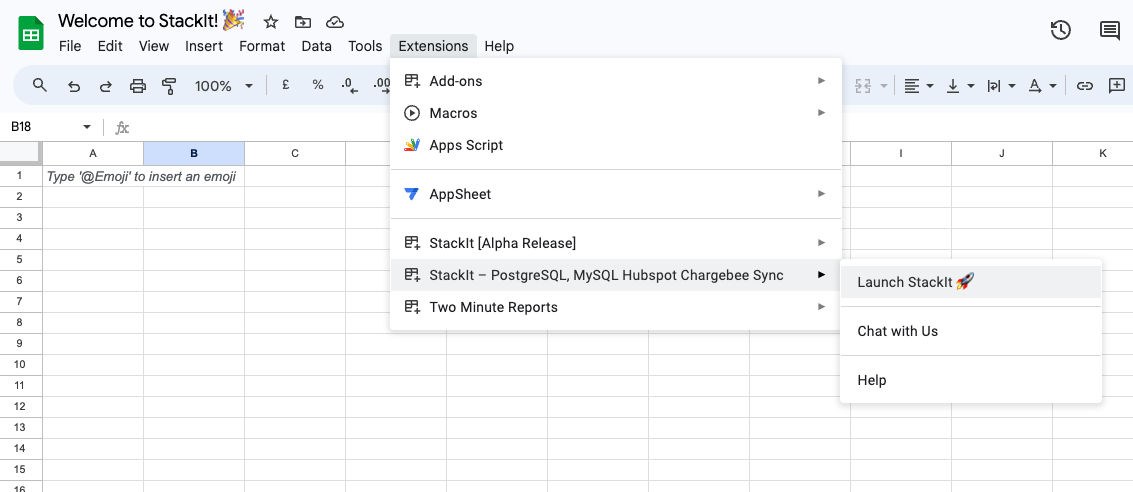
Pick Redshift
Select Redshift from the list of available data sources.
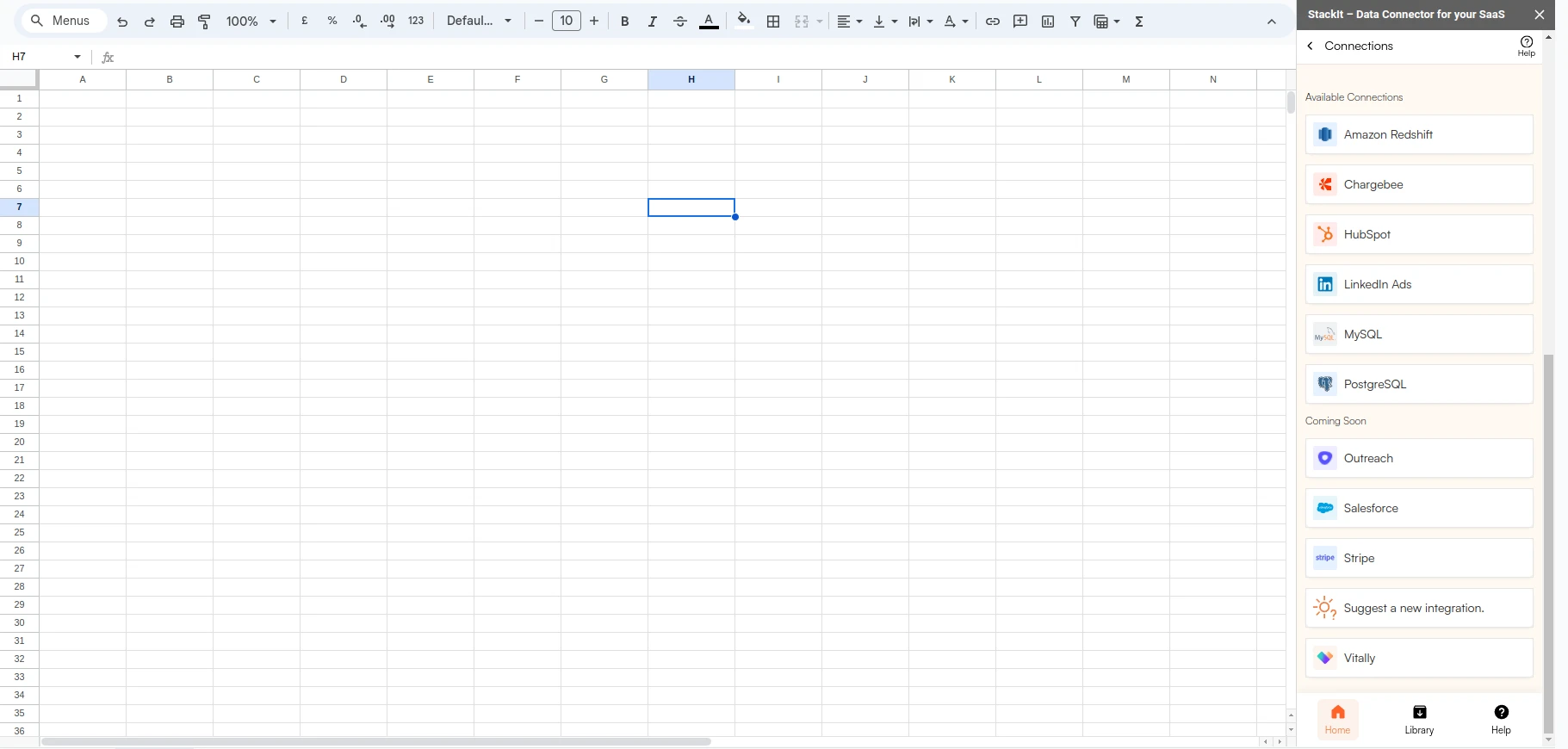
Connect your Redshift Database
Enter your connection details.
| Field | Description | Example |
|---|---|---|
| Host | This is the endpoint of your Redshift cluster, which acts as the host for connection purposes. | your-cluster-name.123456789012.us-west-2.redshift.amazonaws.com |
| Port | Use the specific port for your Redshift database. | Default is 5439 |
| Database | Specify the name of the database within your Redshift cluster that you want to query. | mydatabase |
| User | Enter the username for connecting to your Redshift database. | awsuser |
| Password | Provide the password corresponding to the specified user. | password123 |

Login to AWS
Log into the AWS Management Console and navigate to the Redshift dashboard.

Select the workspace
Select your workspace to view its details.In the Workspace Configuration tab, you can find the Endpoint and Port information.



Enable SSL
Implementing SSL for your database connections is a critical step toward securing your data. By following the specific steps you can protect your database from unauthorized access and ensure that your data remains confidential and intact during transmission.
If your database has a secure connection enabled (SSL), make sure to also enable it on Stackit when connecting.
Complete logging in
Return to your Google Sheet & StackIt. Click “Authorize” to finalize the connection settings. Once connected, Stackit will display the Data Preview to confirm everything is running smoothly.
Was this page helpful?

