Overview
Connect your MySQL Database to Google Sheets in a few clicks
Stackit has revolutionized the way organizations connect to MySQL databases, offering secure and efficient connection solutions. This guide will walk you through setting up a connection with Stackit, ensuring you can leverage the full capabilities of Stackit with your MySQL database. 🚀
Step-by-step walkthrough: How to connect MySQL to Google Sheets
Launch StackIt
Once StackIt is installed, navigate to the Extensions menu tab in Google Sheets. Launch StackIt from here. You should now see StackIt running as a side panel on the right side of your screen.
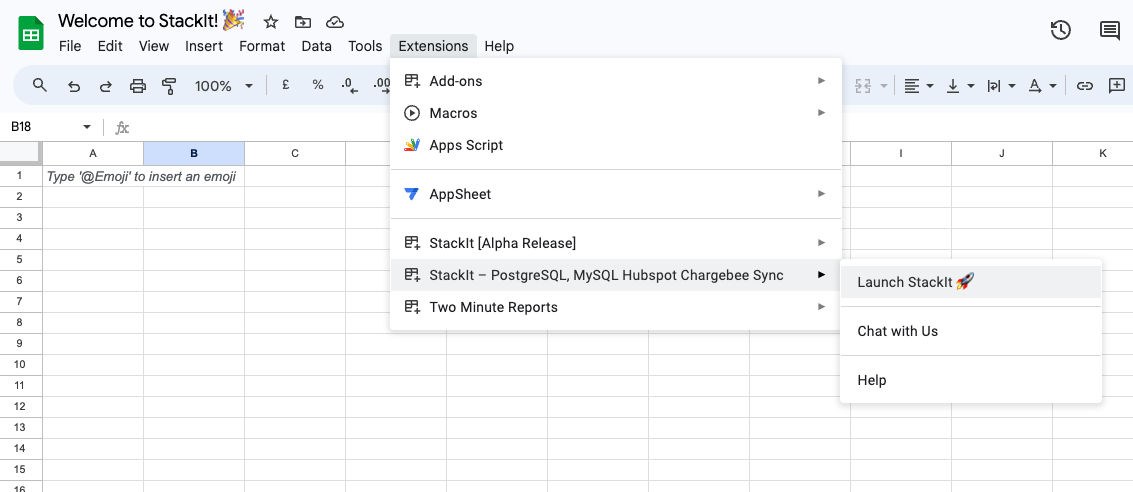
Pick MySQL
Select MySQL from the list of available data sources.
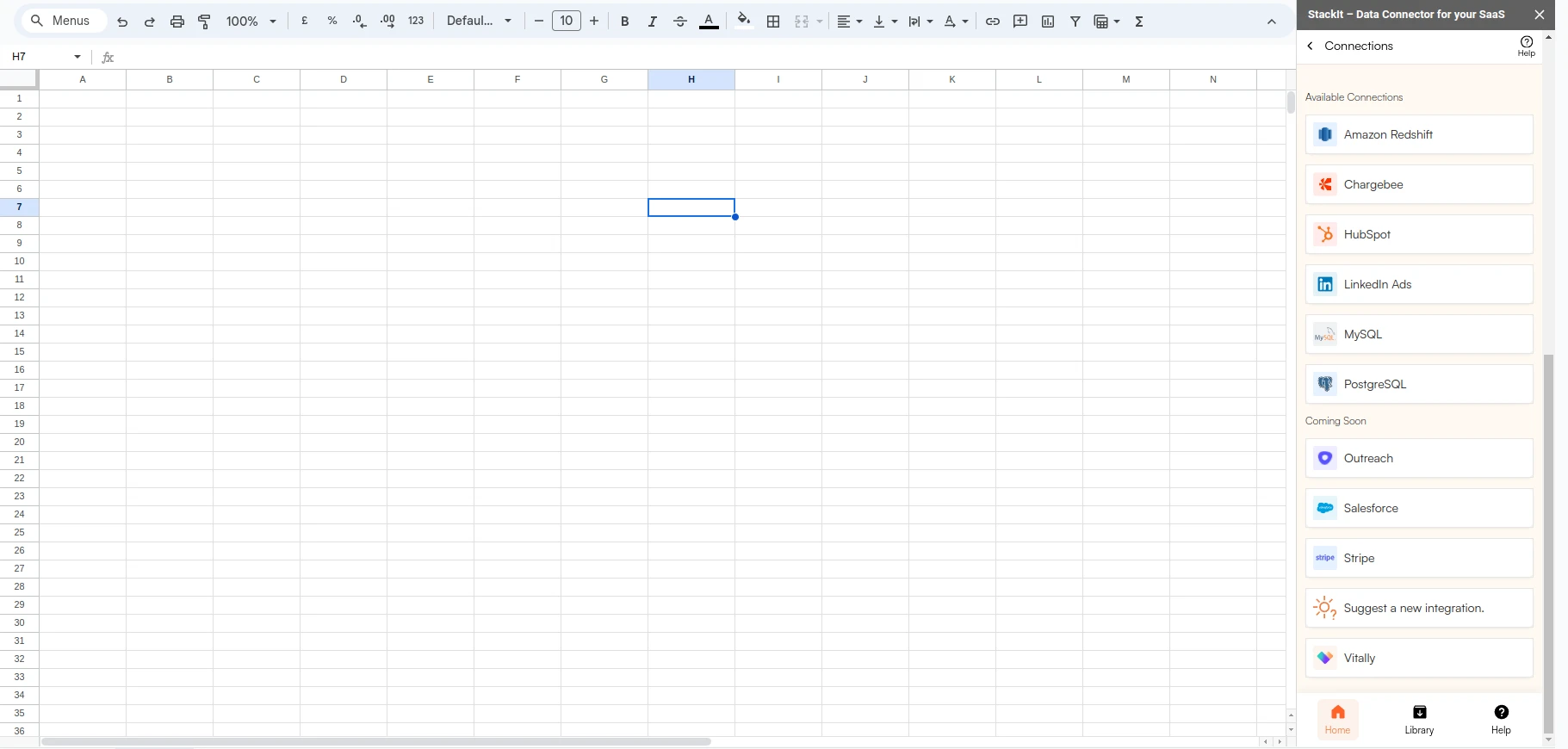
Connect your MySQL Database
Enter your connection credentials.
Avoid using local IP address (127.0.0.1) or private IP addresses like 192.168.1.100 (192.168.X.X). A private IP address for a server is like a private address of your device in a home or office network which can only be accessed from within the network and not from outside.
Typically, you can find these details in the configuration files of the application that interacts with your database, such as a config.php, .env, or other server-side configuration files. Alternatively, you may access these details from your database management system like phpMyAdmin or directly through MySQL command line using the status command.
| Field | Description | Example |
|---|---|---|
| Host | Enter the path to your database, which could be a URL or an IP address. | mydatabase.example.com |
| Port | Use the specific port for your MySQL database. | Default is 3306 |
| Database | Specify the name of the database you want to query. | mydatabase |
| User | Enter the username for connecting to your MySQL database. | admin or user123 |
| Password | Provide the password corresponding to the specified user. | password123 |
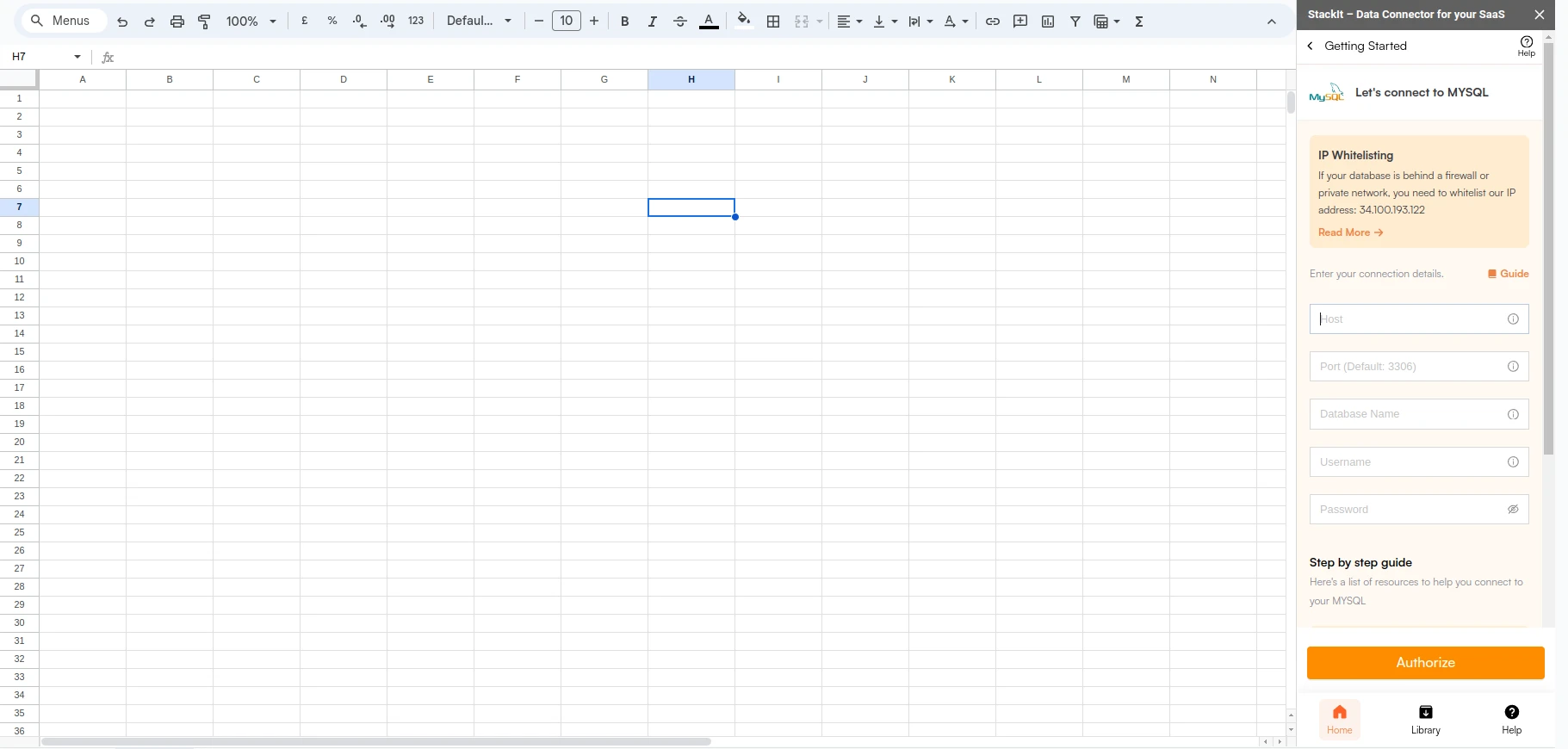
Setting up Amazon RDS
Was this page helpful?

