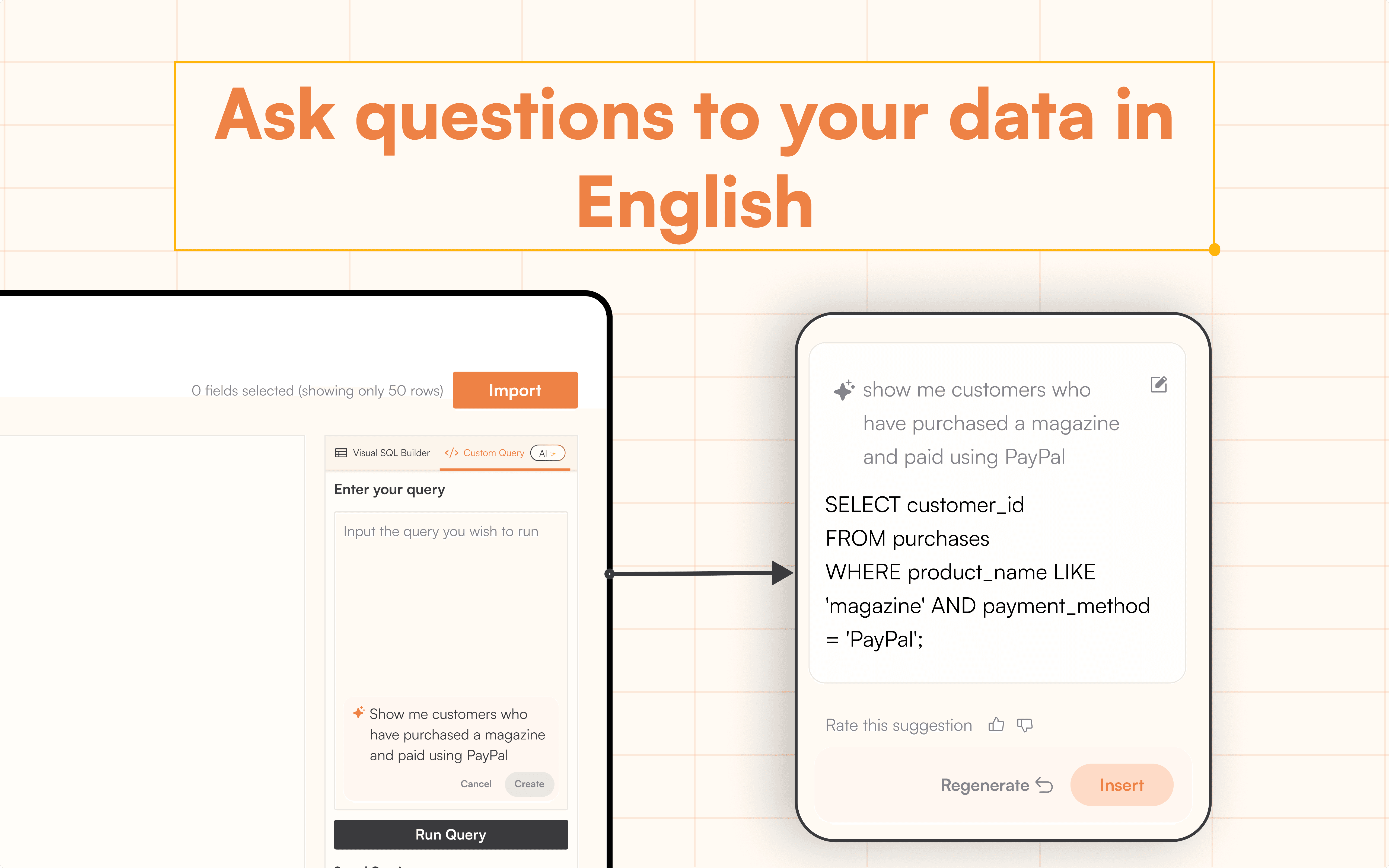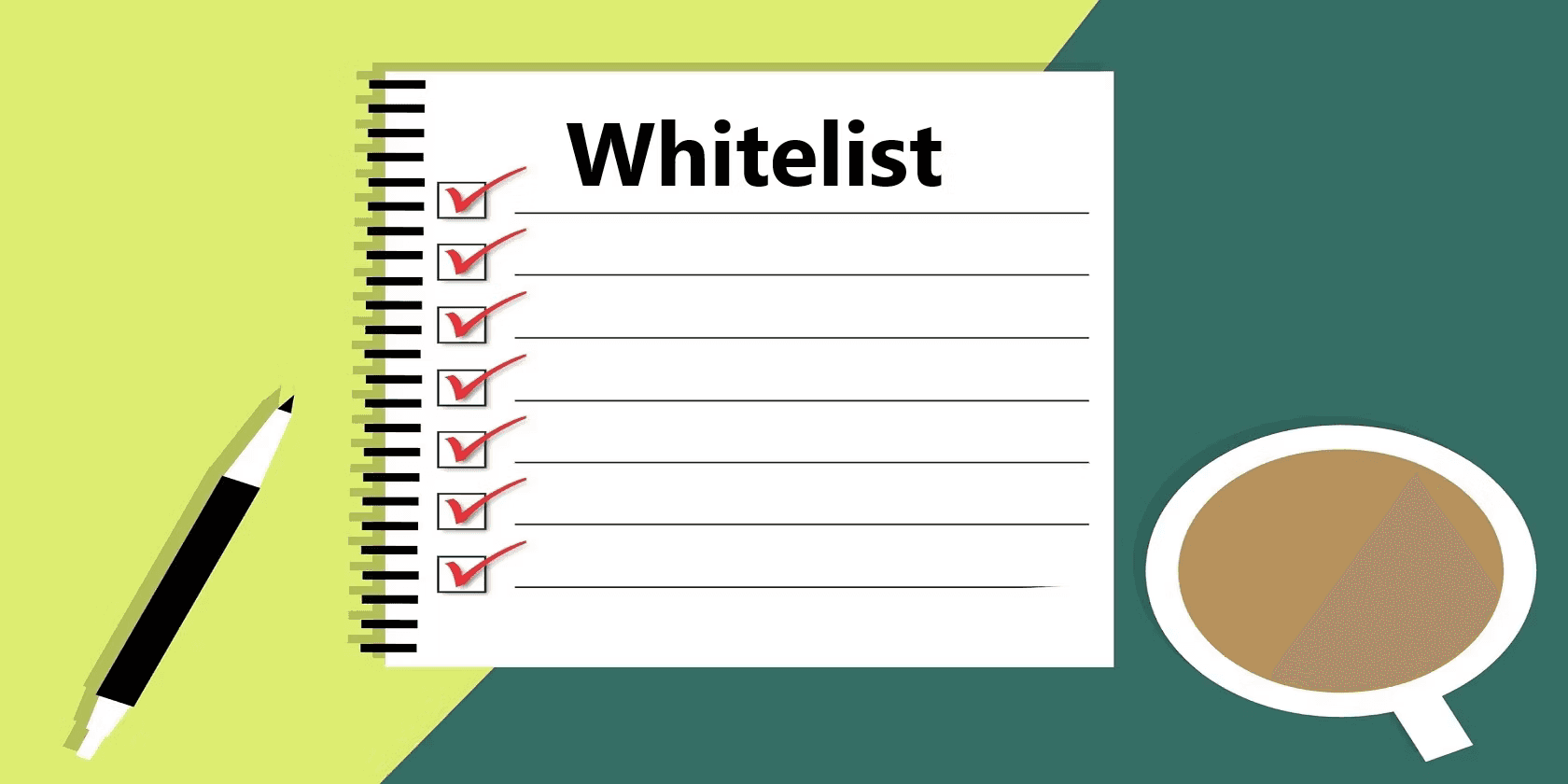Product
How to connect MySQL to Google Sheets in one-click
Streamline MySQL to Google Sheets connection with StackIt. Say goodbye to tedious manual exports and embrace automated, one-click data integration
Table of Contents
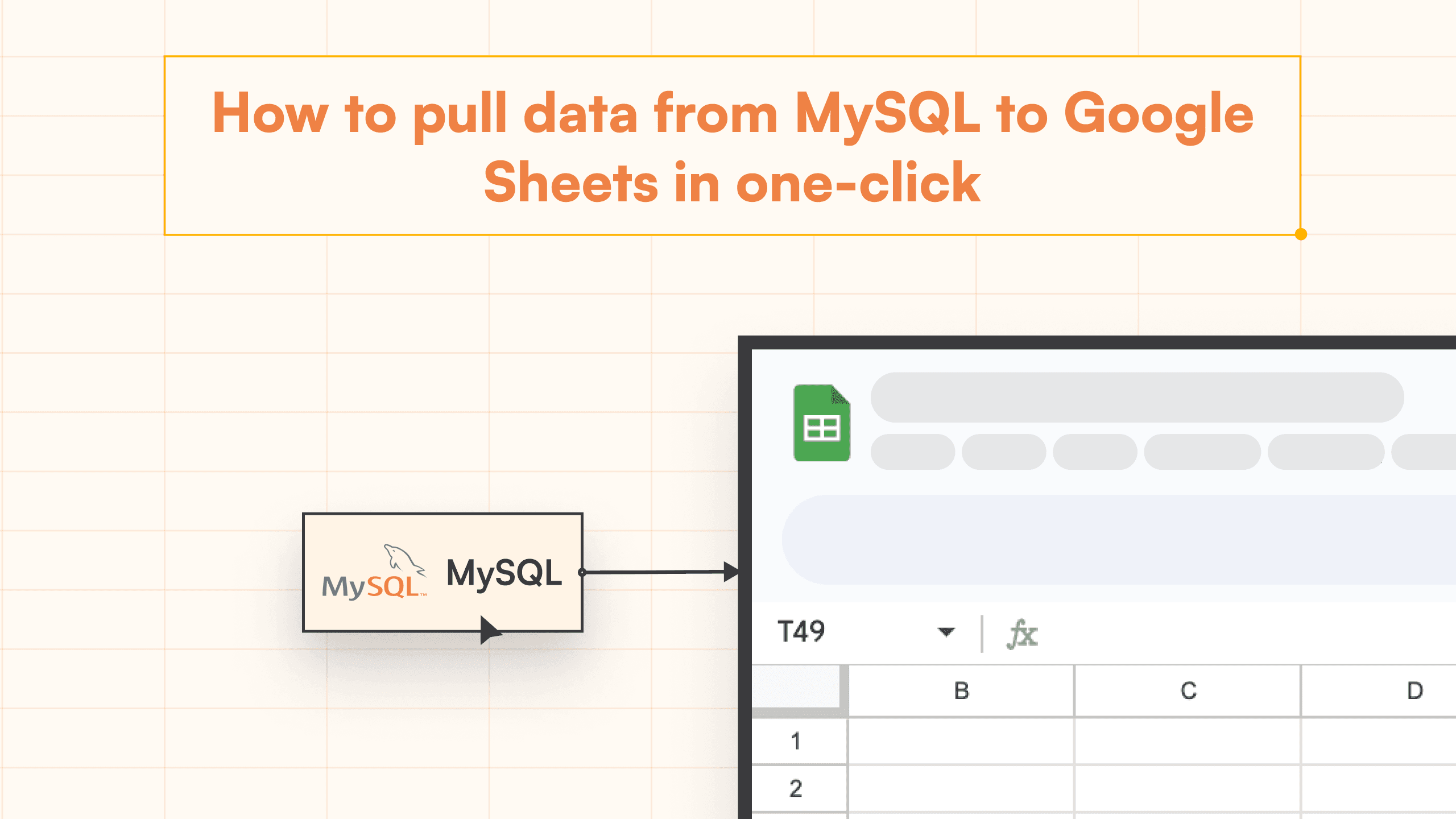
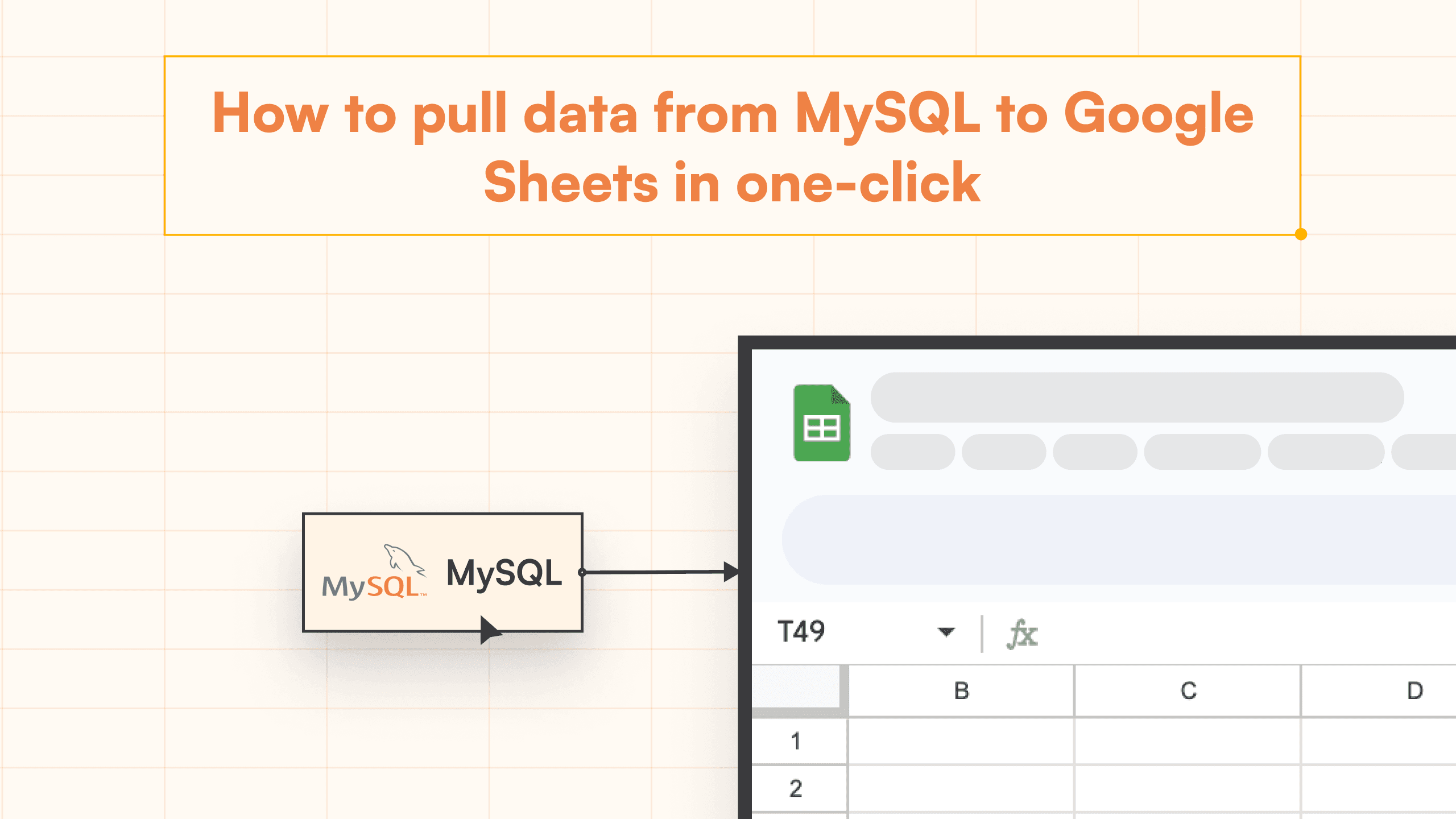
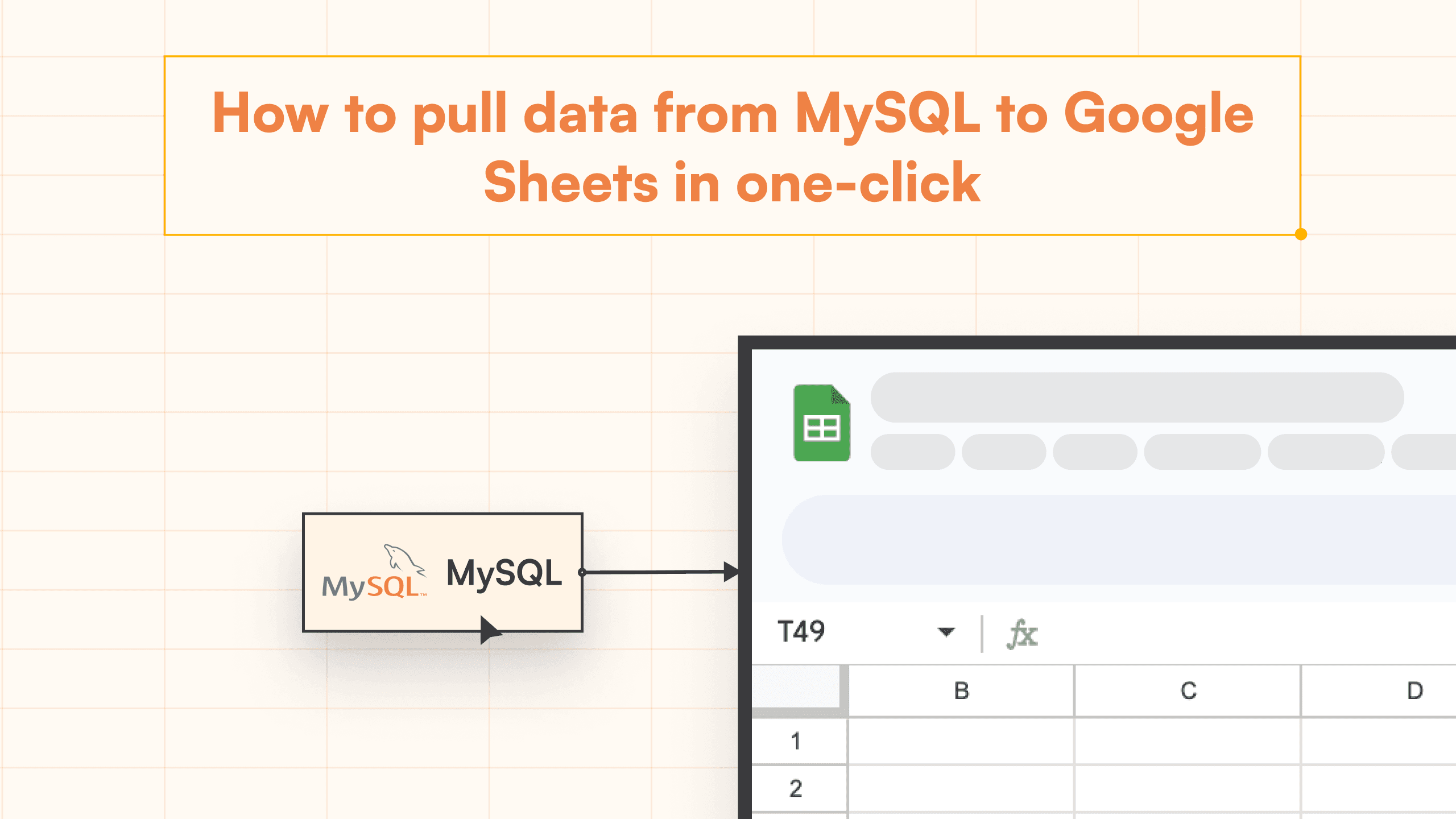
Get Data from MySQL into Google Sheets Automatically with StackIt
Connecting your MySQL to Google Sheets used to be a daunting task for non-technical teams such as sales, marketing, revenue ops, and finance. These teams often had to rely on analysts or developers to export MySQL data to a Google Spreadsheet, which could take multiple reminders, and emails, and often be last in the pecking order. Even when they received the data on time, these teams would have to spend hours cleaning it.
That's where StackIt comes into the picture. StackIt, a powerful MySQL to Google Sheets connection tool, is available on the Google Workspace Marketplace. It simplifies the process to connect MySQL to Google Sheets, saving you time and hassle. In this blog post, we'll take you through the step-by-step process of using StackIt to export MySQL data to a Google Spreadsheet.
Best Ways to Connect MySQL to Google Sheets
Using StackIt - One-click solution to connect MySQL to Google Sheets
Using Google Apps Script – Complex setup and requires coding knowledge
Using Zapier - High setup effort, cost and maintenance
Using StackIt
While you can use the likes of Zapier and Google Apps script which requires some technical know-how, high setup cost, or even developer/data team’s assistance, StackIt provides the fastest and easiest way to connect PostgreSQL to Google Sheets without any help.
Why Export Data from MySQL to Google Sheets Using StackIt?
StackIt offers an easy way to establish a MySQL connection directly from Google Sheets. This means you can effortlessly import data into Google Sheets without having to manually export and import CSV files, turning it into a seamless Google Sheets MySQL integration. With StackIt, you can:
Effortlessly connect MySQL to Google Sheets.
Regularly refresh data to keep your Google Sheets up to date.
Write SQL queries to get the precise data you need.
Furthermore, if you're looking for a MySQL to Google Sheets free tool, StackIt is a great choice. So, why wait? Start your Google Sheets journey and get data from MySQL today with StackIt.
Step-by-Step Walkthrough: How to Connect MySQL to Google Sheets
Here’s a step-by-step overview of how to connect StackIt to Google Sheets using StackIt’s new connector.
Step 1: Click Extensions from the Google Sheets menu. Select Add-ons and choose to Get Add-ons. This will bring you to the Google Workspace Marketplace.
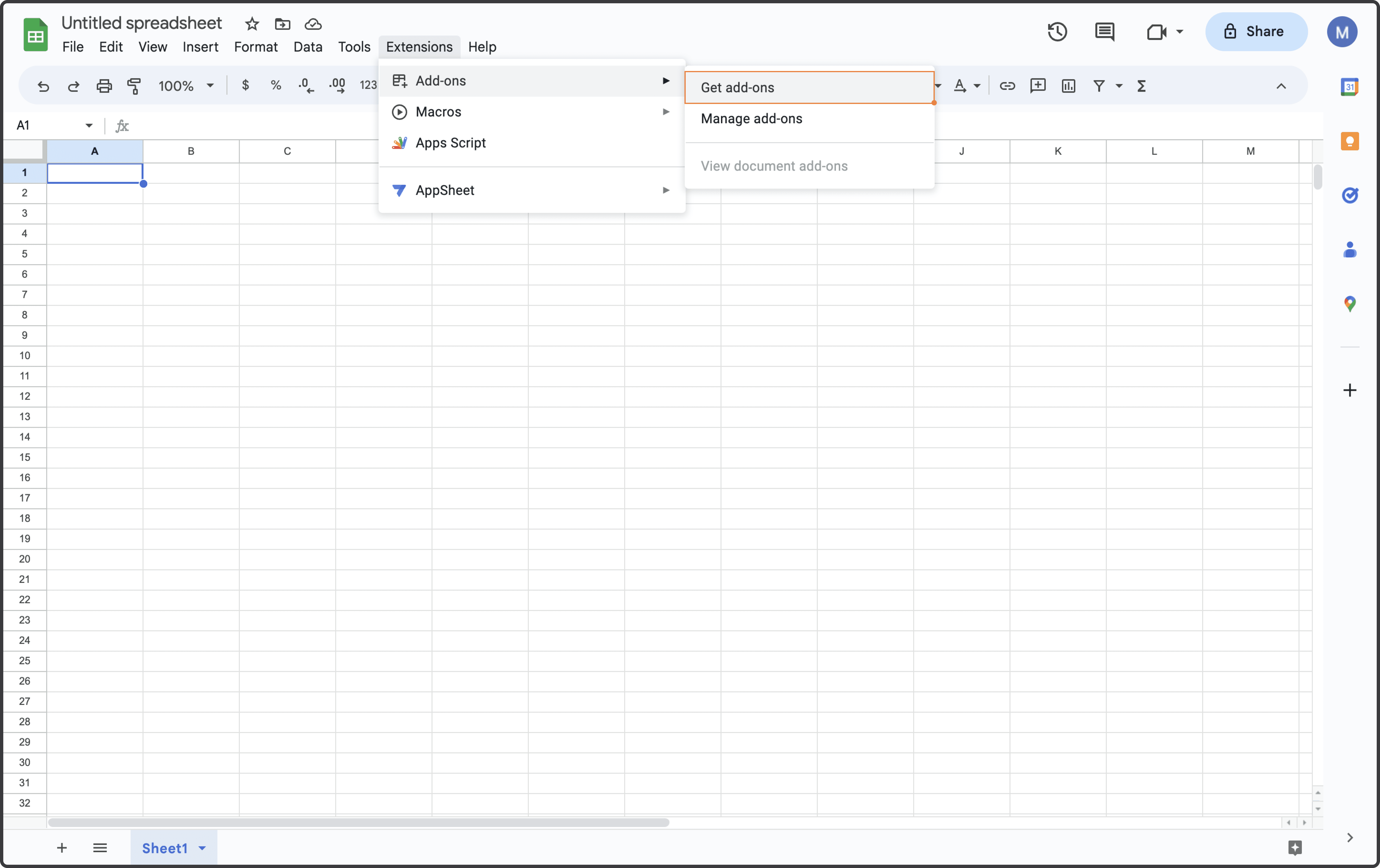
Step 2: Look for StackIt in the Google Marketplace pop-up window and install the app by following the prompts.
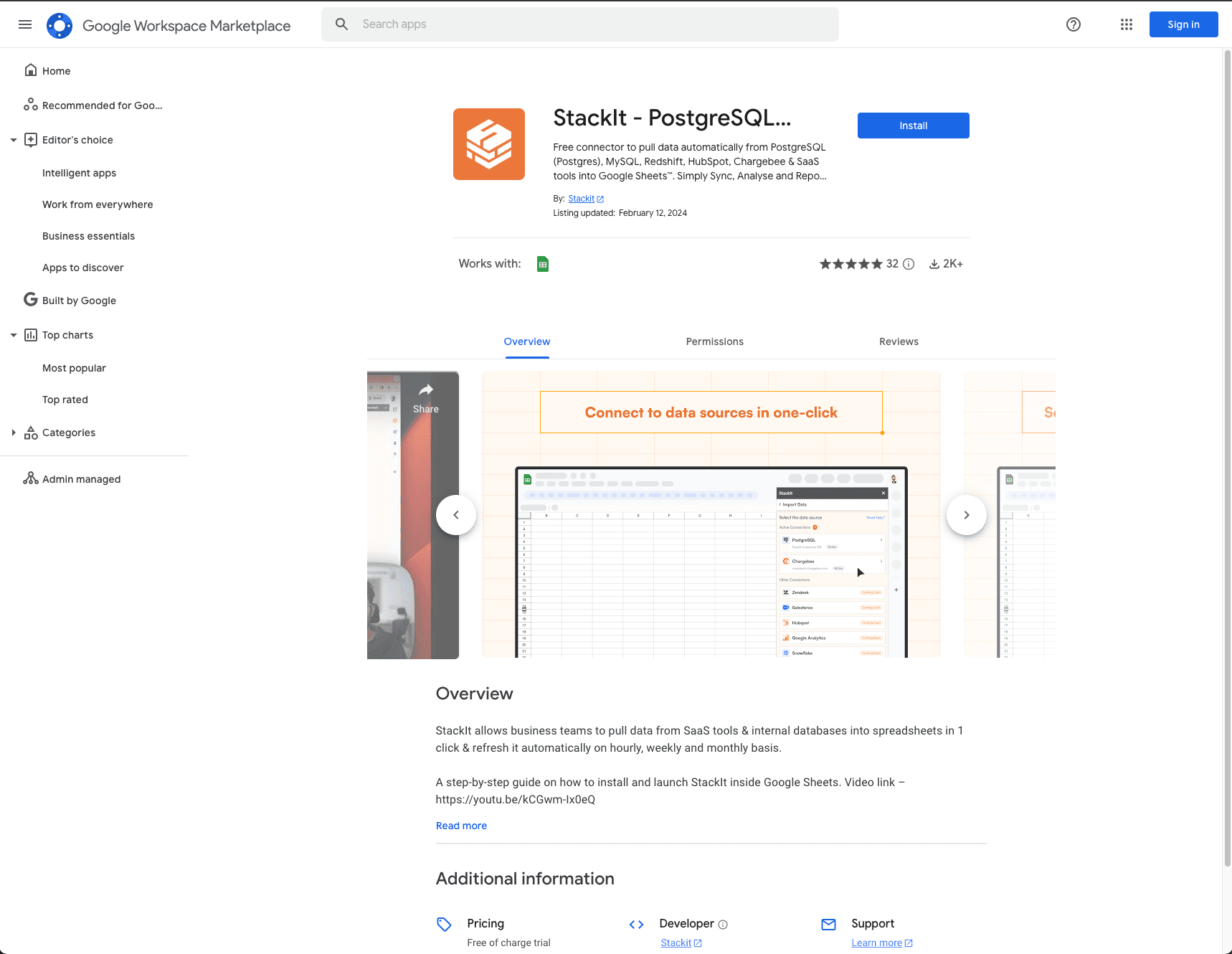
Step 3: Navigate back to the Extensions menu tab and launch StackIt from there. You should see StackIt running as a Google Sheets side panel on the right side of your screen.

Step 4: Select MySQL from the list.

Step 5: Once you have selected MySQL, enter your host, database username, password, port, and IP address.
In some cases, you might have to whitelist our IP address. Talk to your system admin, DevOps, or engineering head to whitelist the IP and click on connect.

Step 6: After you click Authorize, a data preview window will open. Write a SQL query into the text box and click on “Run Query”.
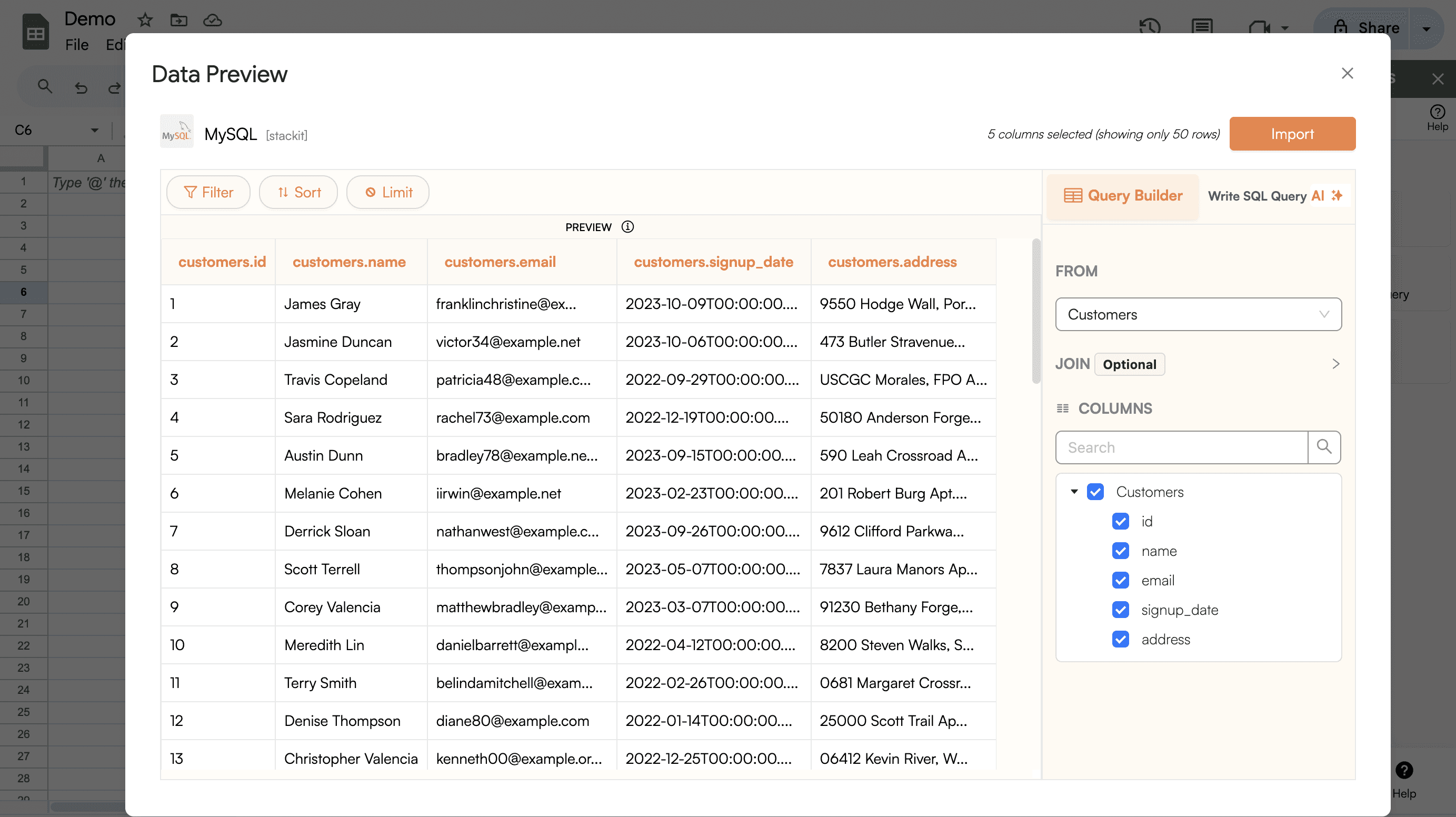
Step 7: Now you will be able to see your data before it is pulled to Google Sheets, click on Import.
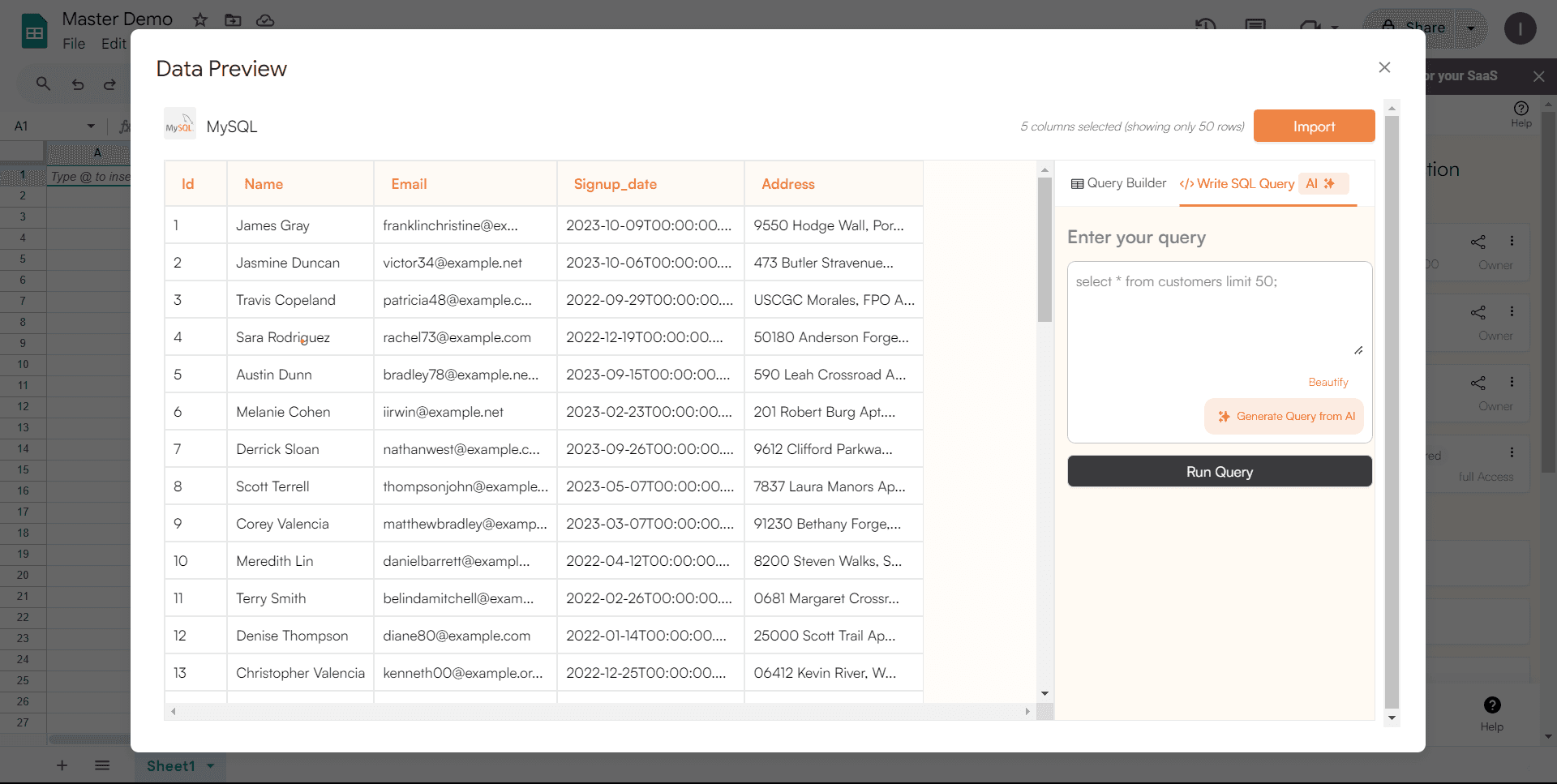
Step 8: And that's it! You now have your MySQL data in Google Sheets. Without even writing a single line of code. Now let's set up refresh schedules.
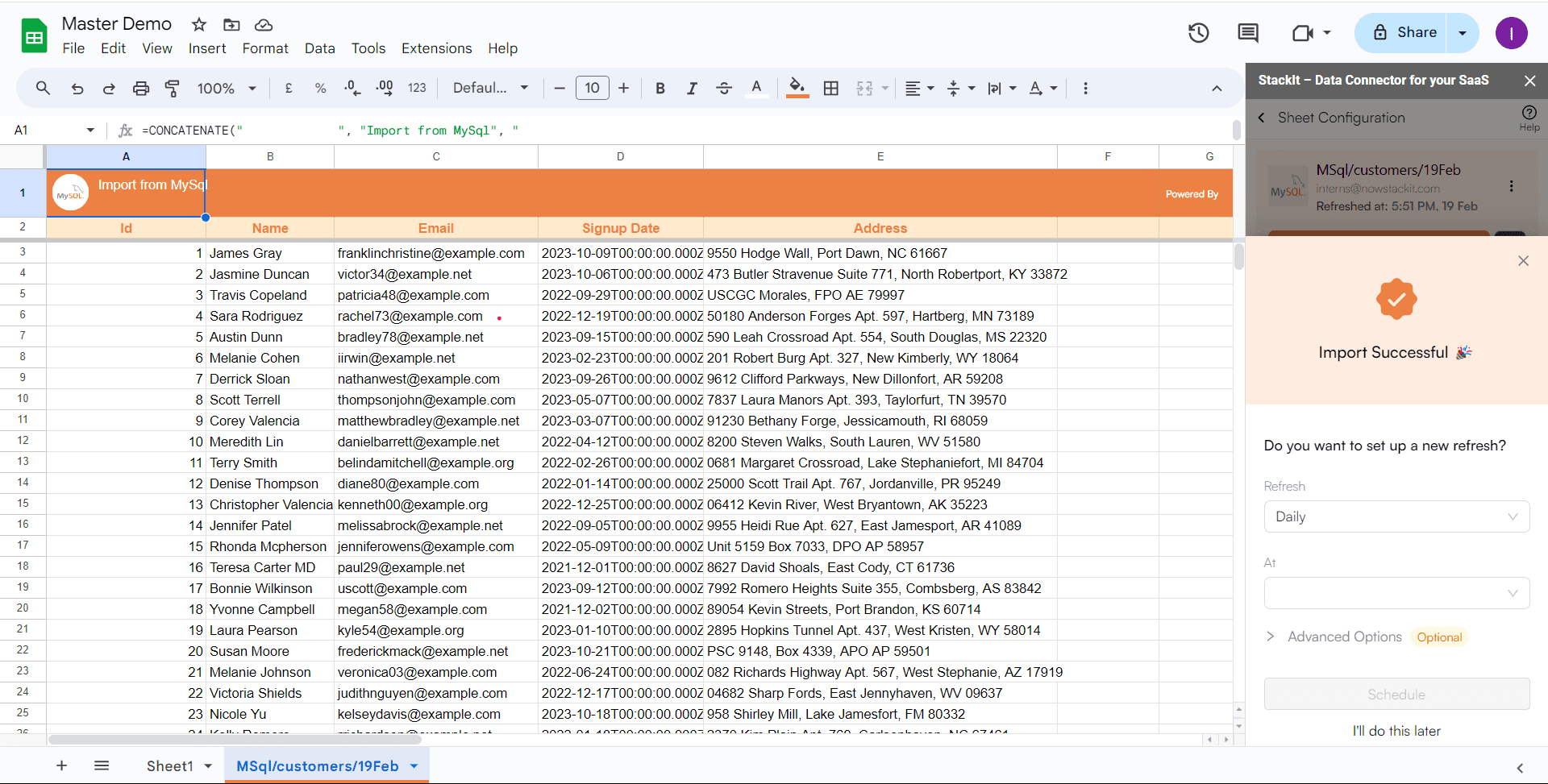
Step 8: StackIt lets you refresh your imported data instantly with one click or set it to auto-refresh on a pre-set schedule.

This way, you won’t need to manually update your MySQL data in Google Sheets to reflect changes from the source.
Voila, you've successfully imported your MySQL data to Google Sheets using StackIt!
Using Apps Script
Google Apps Script, a cloud-based scripting language for lightweight application development in the G-Suite platform, can be a useful tool to connect MySQL to Google Sheets.
Before we begin, please make sure that your MySQL server is set to accept connections from your script's IP address. For Google Apps Script, Google does not provide specific IP addresses that you can whitelist, as they use a wide, dynamic range of IPs. You can adjust your database settings to allow all IP addresses, but this could make your database vulnerable.
Setting Up the Connection - In your Google Sheets, navigate to
Extensions > Apps Script. This will open a new tab where you can write your script. Here's a template for establishing the connection:
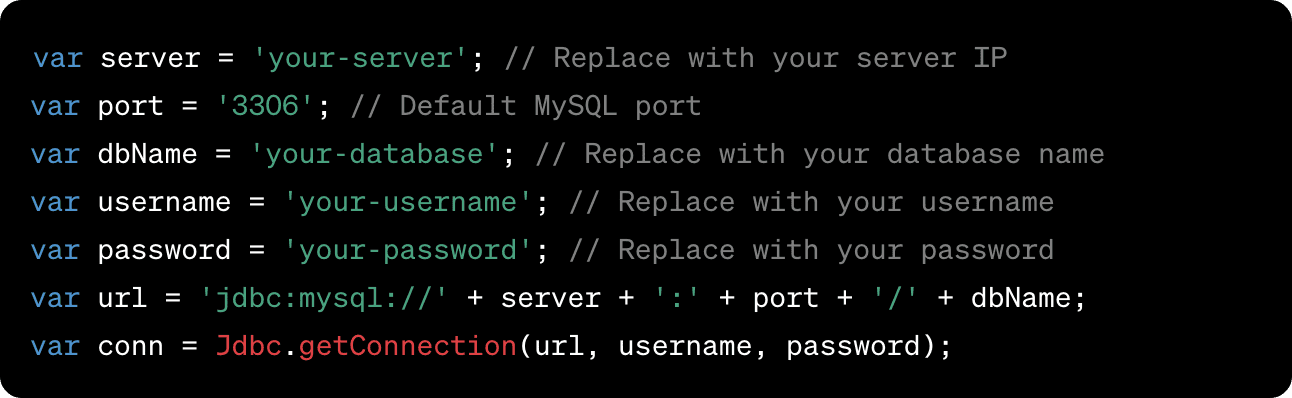
Writing and Executing the Query - Now that the connection is established, let's write a SQL query to fetch data.

Transferring Data to Google Sheets - Finally, write the data to Google Sheets.
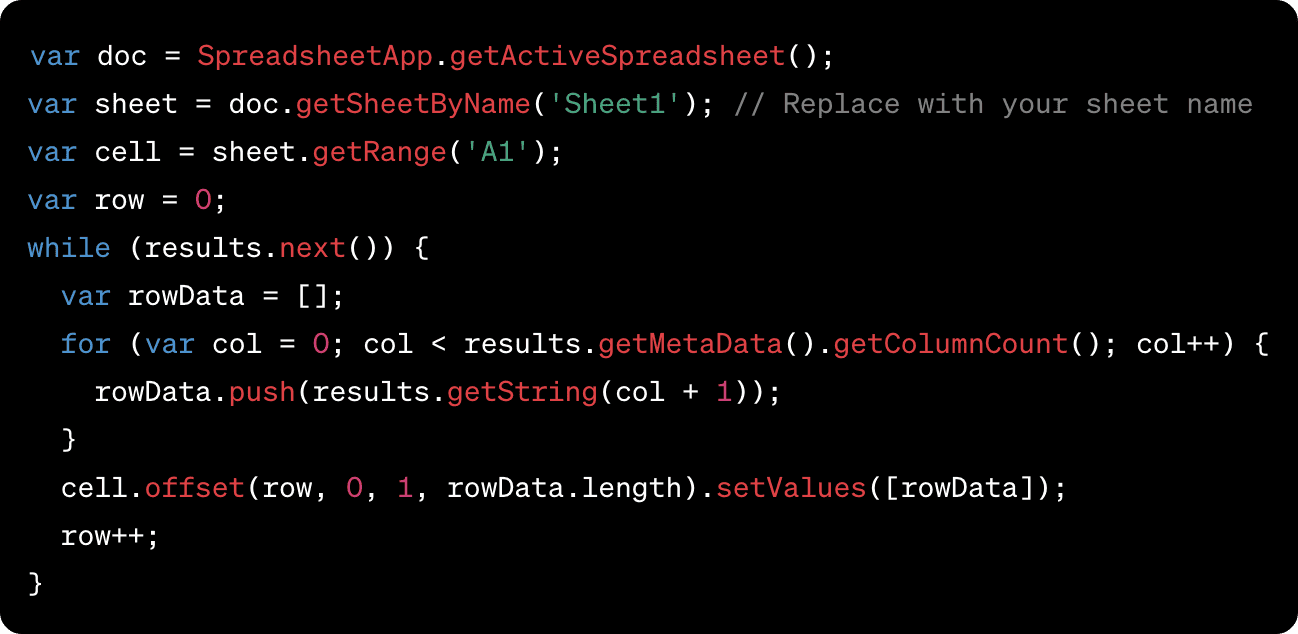
Why Choose StackIt for MySQL to Google Sheets Connection?
In light of the limitations of Google Apps Script, StackIt emerges as a formidable alternative that overcomes many of these restrictions:
User-Friendly for Non-Technical Teams: While Google Apps Script requires a certain level of coding knowledge, StackIt is designed for no-code users, making it accessible for teams like sales, marketing, revenue ops, and finance.
Time Efficiency: StackIt allows for quick data import without a maximum execution time, making it perfect for handling large data sets.
Secure Connection: StackIt provides a secure connection to your MySQL database, eliminating potential security risks.
Rich Functionality: StackIt enables you to perform complex operations like writing SQL queries directly from Google Sheets, without needing to know how to code.
Automatic Updates: With StackIt, your data will automatically refresh, keeping your sheets always up-to-date.
Using Zapier
Zapier establishes connections between MySQL and Google Sheets through automated, no-code workflows, known as Zaps.
For instance, a Zap can
Reflect changes in your database when alterations are made to Google Sheets cells
Introduce a new row in Google Sheets from MySQL
Update Google Sheets information based on changes in MySQL
Creating a Zap involves determining triggers and actions that automate repetitive tasks. Triggers initiate your Zaps, and actions are the tasks undertaken by the Zaps. Here are the fundamental steps to set up a Zap:
Authenticate your MySQL and Google Sheets accounts
Choose either Google Sheets or MySQL as your trigger to start the automation
Decide the corresponding event (action) in the other platform
Select the MySQL or Google Sheets data you wish to transmit to the other platform
Test your Zaps by running them to identify potential errors or issues in your configuration
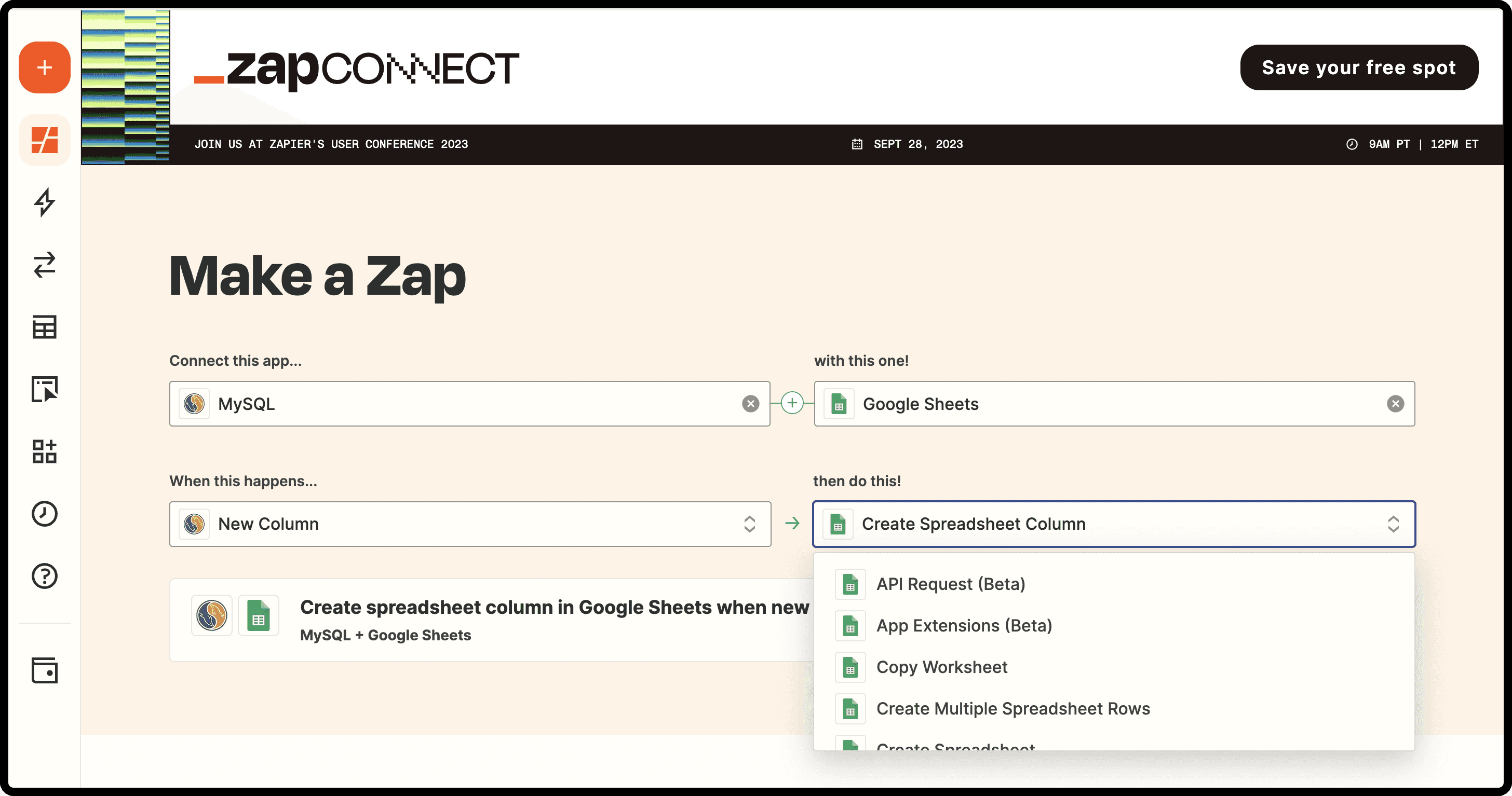
Drawbacks of Zapier
Complex setup and maintenance: Zapier requires users to build personalized workflows, known as “Zaps”. Users are responsible for creating and adjusting these Zaps independently, often needing a bit of SQL or API knowledge to create and configure specific automated workflows. As a result, none of Zapier’s integrations come pre-built.
Cost implications: The creation and management of Zap workflows can quickly escalate in costs. Having multiple integrations can result in a compounding of expenses. The more data involved, the more Zapier tends to cost.
User experience: Zapier operates outside of Google Sheets, causing a more fragmented user experience. On the other hand, StackIt allows users to stay within Google Sheets, resulting in a more efficient workflow.
In conclusion, while Google Apps Script might work for those comfortable with scripting, StackIt offers a more accessible, secure, and efficient solution for those looking to integrate MySQL with Google Sheets without having to delve into code. The creation and management of Zap workflows can quickly escalate costs. With StackIt, you can ensure that your data handling capabilities are both robust and user-friendly.
Get Data from MySQL into Google Sheets Automatically with StackIt
Connecting your MySQL to Google Sheets used to be a daunting task for non-technical teams such as sales, marketing, revenue ops, and finance. These teams often had to rely on analysts or developers to export MySQL data to a Google Spreadsheet, which could take multiple reminders, and emails, and often be last in the pecking order. Even when they received the data on time, these teams would have to spend hours cleaning it.
That's where StackIt comes into the picture. StackIt, a powerful MySQL to Google Sheets connection tool, is available on the Google Workspace Marketplace. It simplifies the process to connect MySQL to Google Sheets, saving you time and hassle. In this blog post, we'll take you through the step-by-step process of using StackIt to export MySQL data to a Google Spreadsheet.
Best Ways to Connect MySQL to Google Sheets
Using StackIt - One-click solution to connect MySQL to Google Sheets
Using Google Apps Script – Complex setup and requires coding knowledge
Using Zapier - High setup effort, cost and maintenance
Using StackIt
While you can use the likes of Zapier and Google Apps script which requires some technical know-how, high setup cost, or even developer/data team’s assistance, StackIt provides the fastest and easiest way to connect PostgreSQL to Google Sheets without any help.
Why Export Data from MySQL to Google Sheets Using StackIt?
StackIt offers an easy way to establish a MySQL connection directly from Google Sheets. This means you can effortlessly import data into Google Sheets without having to manually export and import CSV files, turning it into a seamless Google Sheets MySQL integration. With StackIt, you can:
Effortlessly connect MySQL to Google Sheets.
Regularly refresh data to keep your Google Sheets up to date.
Write SQL queries to get the precise data you need.
Furthermore, if you're looking for a MySQL to Google Sheets free tool, StackIt is a great choice. So, why wait? Start your Google Sheets journey and get data from MySQL today with StackIt.
Step-by-Step Walkthrough: How to Connect MySQL to Google Sheets
Here’s a step-by-step overview of how to connect StackIt to Google Sheets using StackIt’s new connector.
Step 1: Click Extensions from the Google Sheets menu. Select Add-ons and choose to Get Add-ons. This will bring you to the Google Workspace Marketplace.
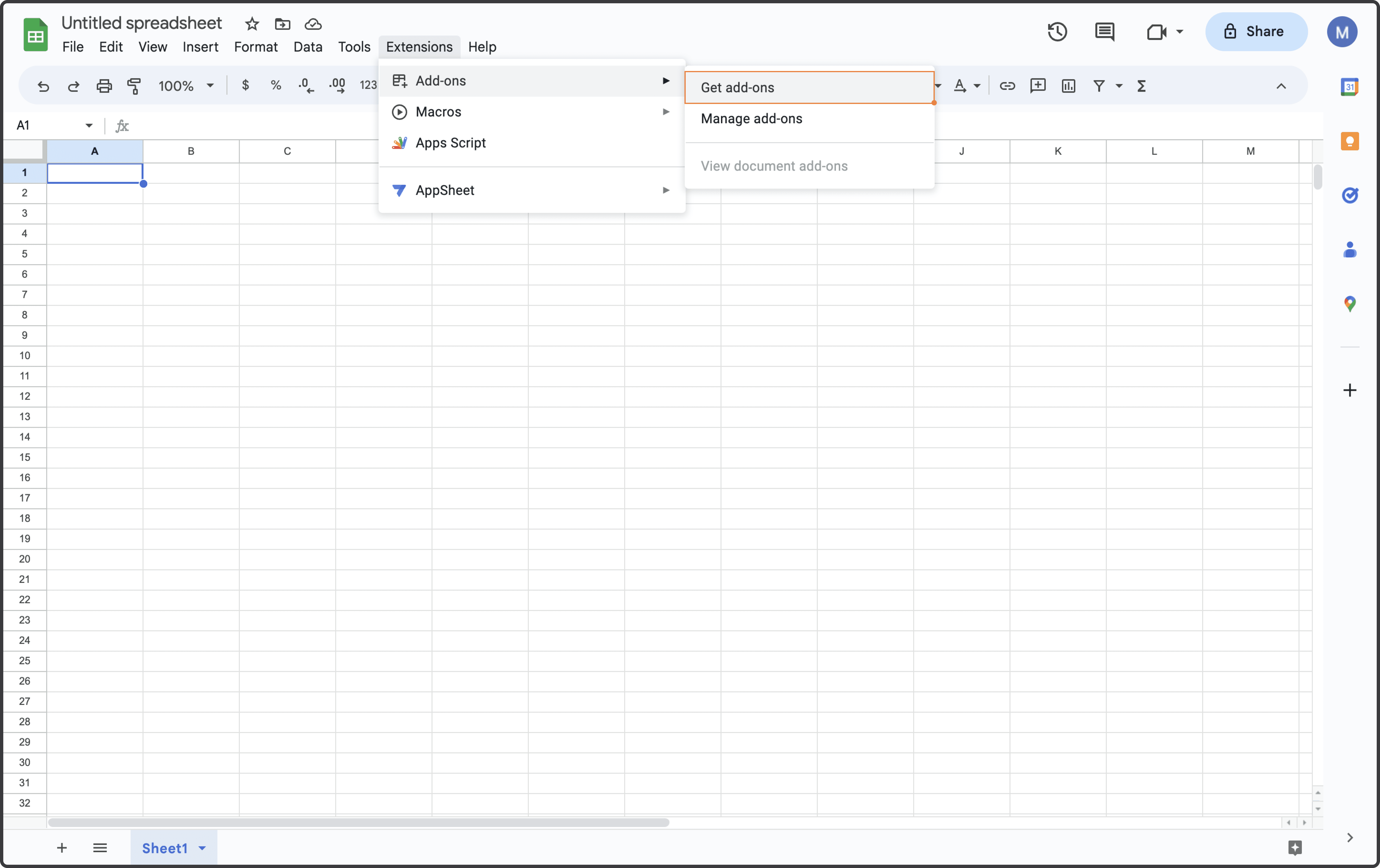
Step 2: Look for StackIt in the Google Marketplace pop-up window and install the app by following the prompts.
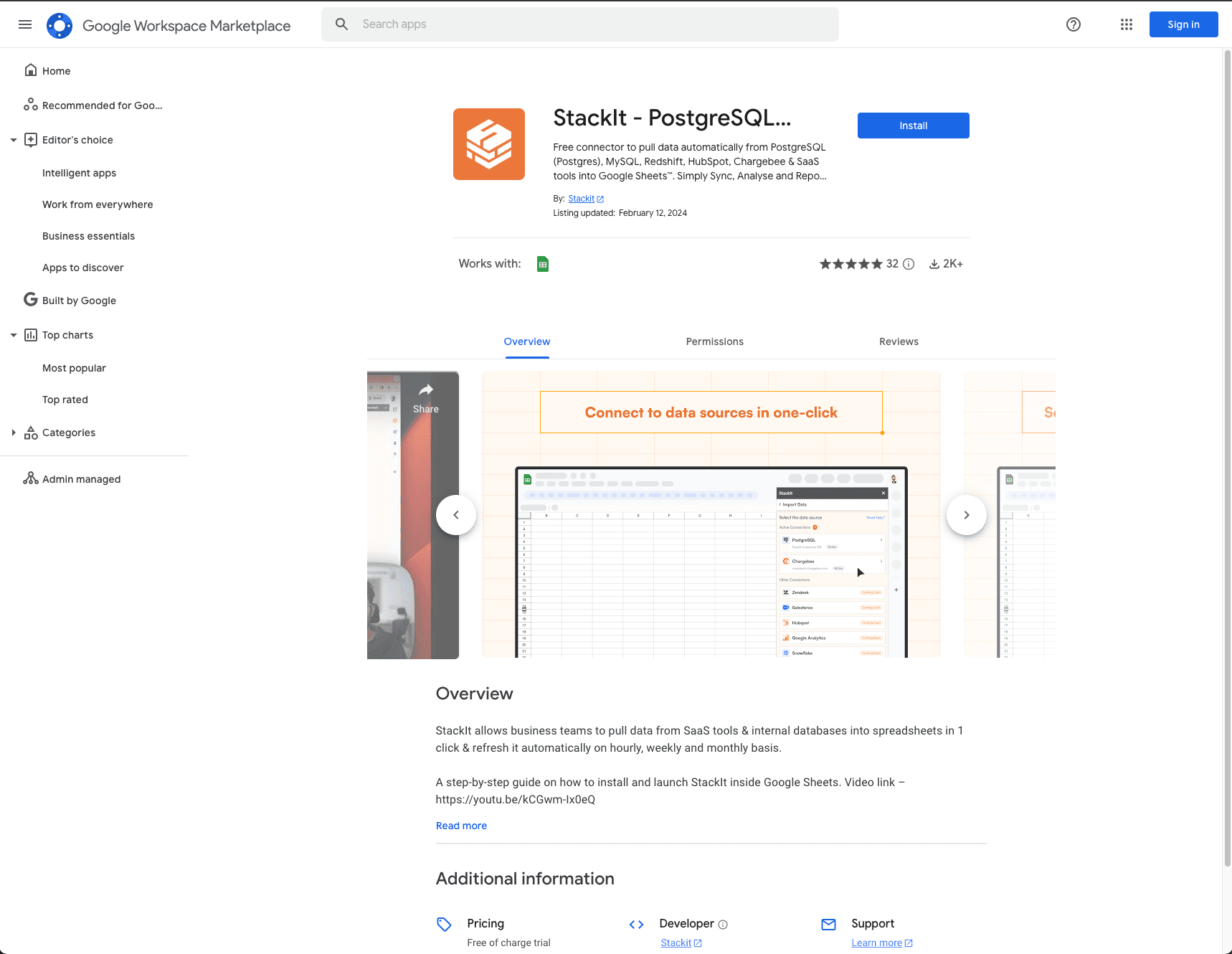
Step 3: Navigate back to the Extensions menu tab and launch StackIt from there. You should see StackIt running as a Google Sheets side panel on the right side of your screen.

Step 4: Select MySQL from the list.

Step 5: Once you have selected MySQL, enter your host, database username, password, port, and IP address.
In some cases, you might have to whitelist our IP address. Talk to your system admin, DevOps, or engineering head to whitelist the IP and click on connect.

Step 6: After you click Authorize, a data preview window will open. Write a SQL query into the text box and click on “Run Query”.
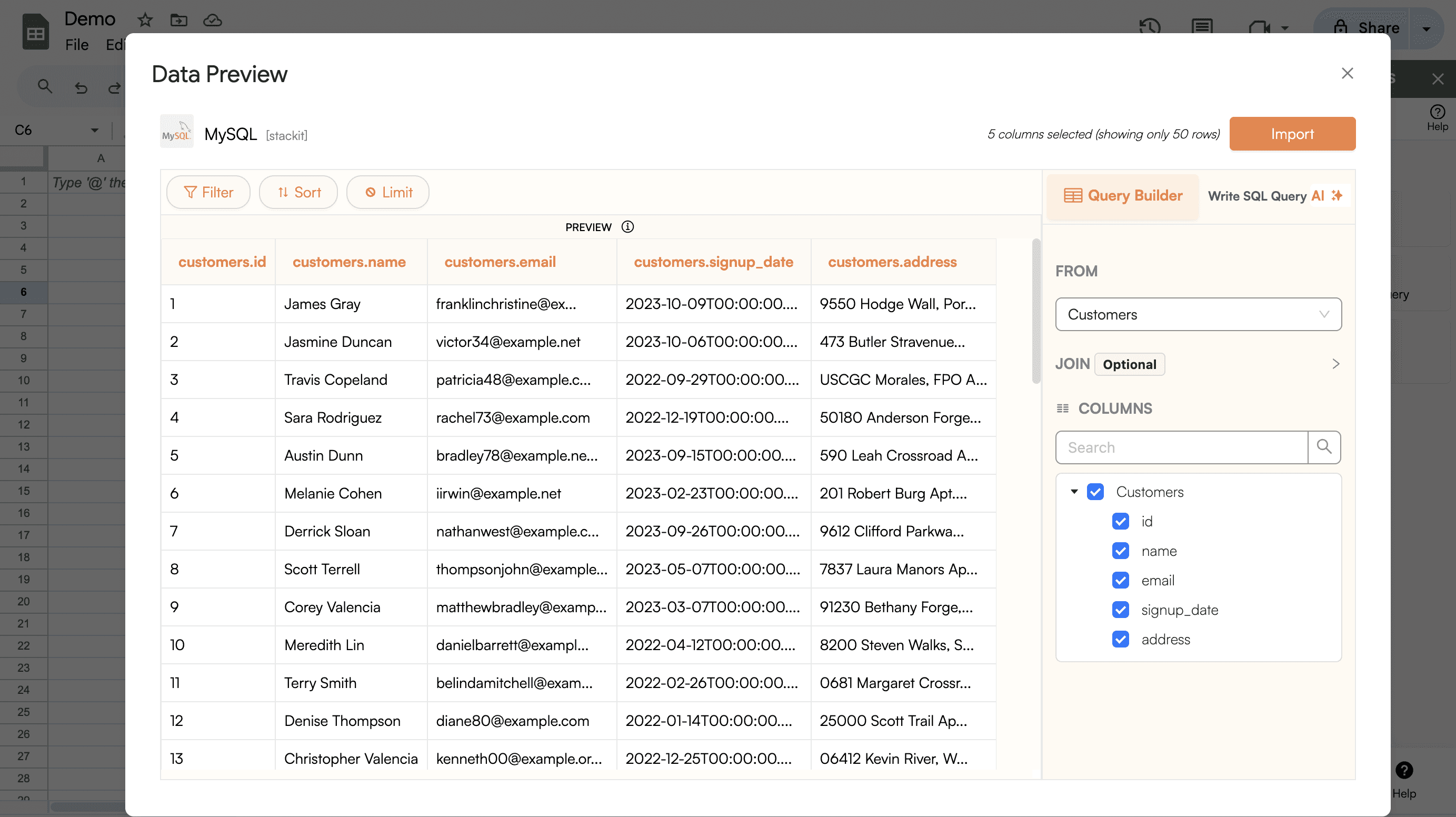
Step 7: Now you will be able to see your data before it is pulled to Google Sheets, click on Import.
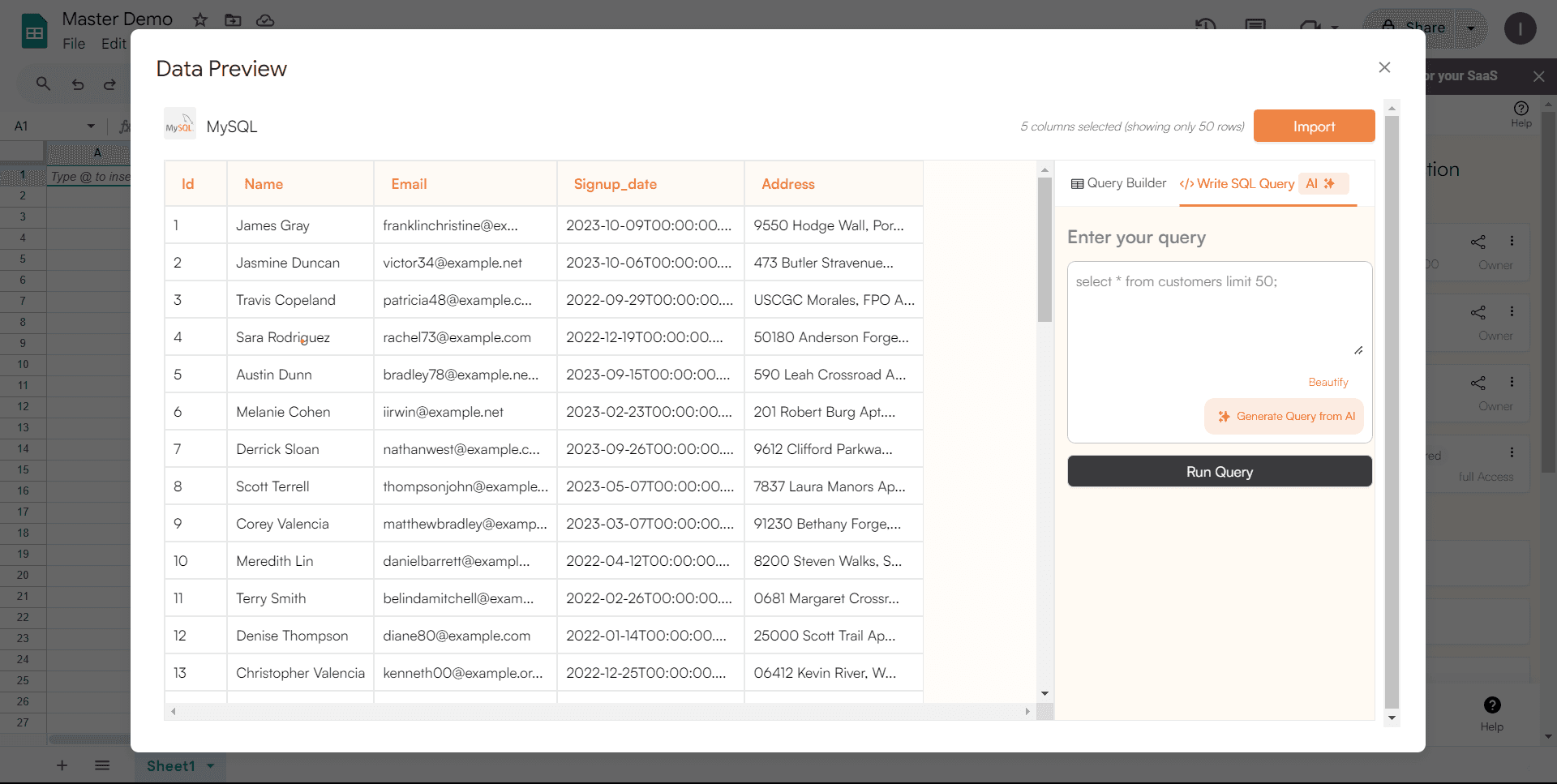
Step 8: And that's it! You now have your MySQL data in Google Sheets. Without even writing a single line of code. Now let's set up refresh schedules.
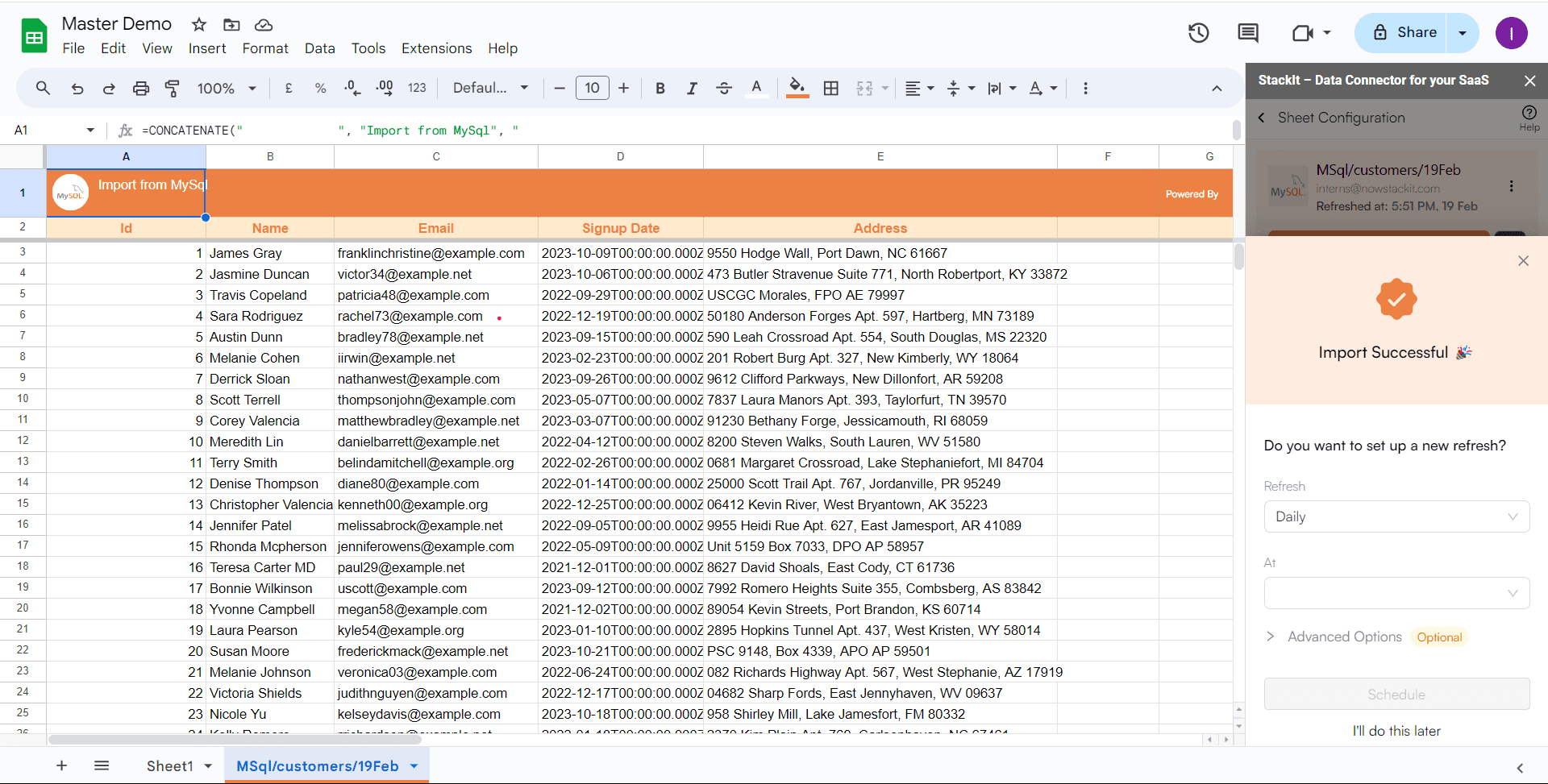
Step 8: StackIt lets you refresh your imported data instantly with one click or set it to auto-refresh on a pre-set schedule.

This way, you won’t need to manually update your MySQL data in Google Sheets to reflect changes from the source.
Voila, you've successfully imported your MySQL data to Google Sheets using StackIt!
Using Apps Script
Google Apps Script, a cloud-based scripting language for lightweight application development in the G-Suite platform, can be a useful tool to connect MySQL to Google Sheets.
Before we begin, please make sure that your MySQL server is set to accept connections from your script's IP address. For Google Apps Script, Google does not provide specific IP addresses that you can whitelist, as they use a wide, dynamic range of IPs. You can adjust your database settings to allow all IP addresses, but this could make your database vulnerable.
Setting Up the Connection - In your Google Sheets, navigate to
Extensions > Apps Script. This will open a new tab where you can write your script. Here's a template for establishing the connection:
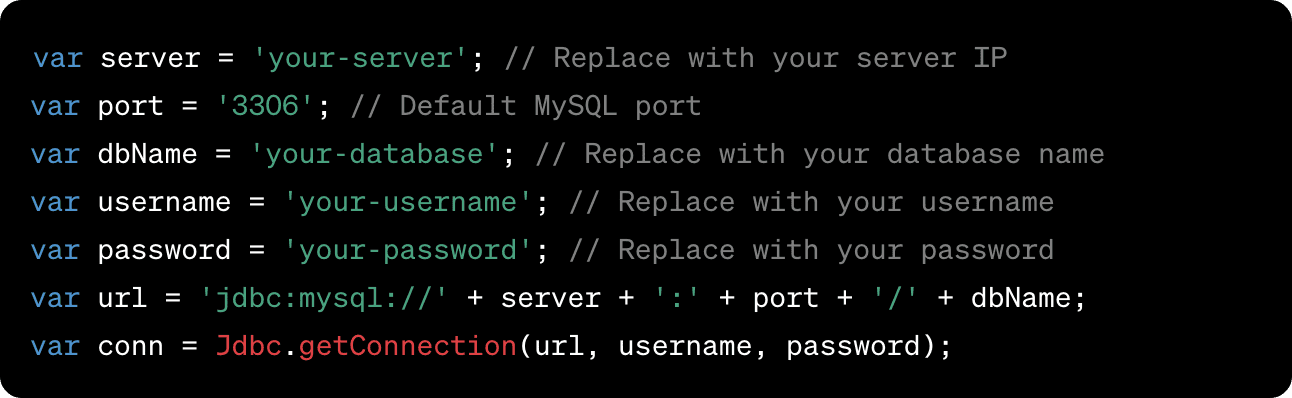
Writing and Executing the Query - Now that the connection is established, let's write a SQL query to fetch data.

Transferring Data to Google Sheets - Finally, write the data to Google Sheets.
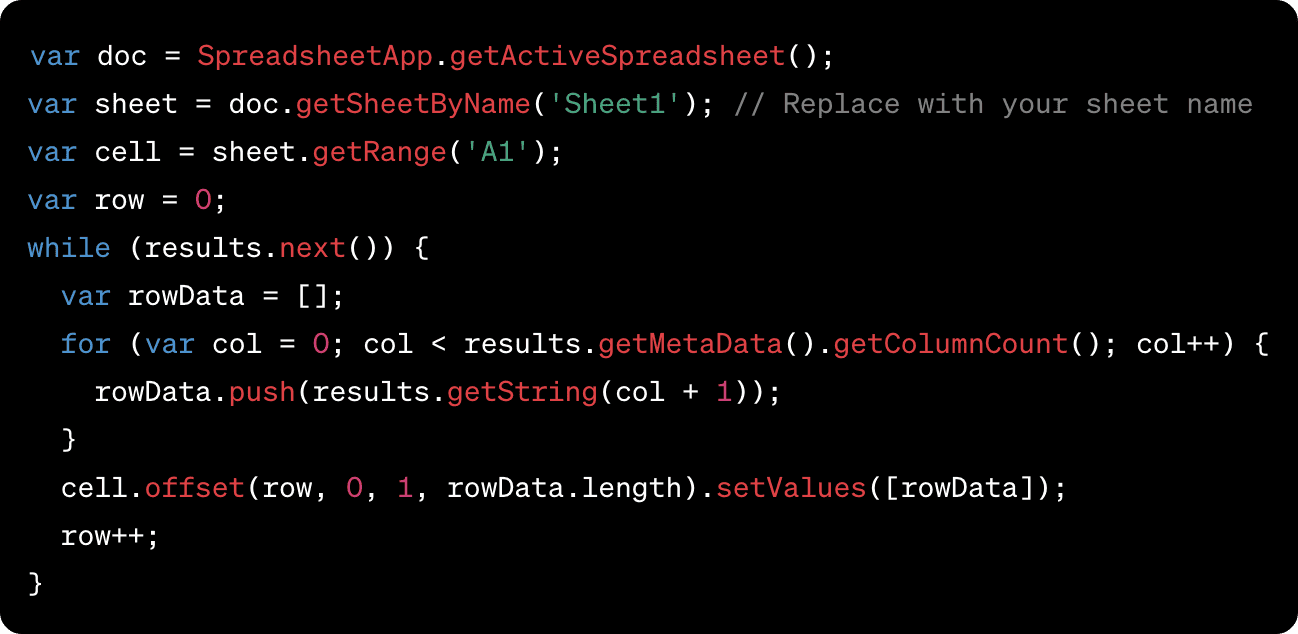
Why Choose StackIt for MySQL to Google Sheets Connection?
In light of the limitations of Google Apps Script, StackIt emerges as a formidable alternative that overcomes many of these restrictions:
User-Friendly for Non-Technical Teams: While Google Apps Script requires a certain level of coding knowledge, StackIt is designed for no-code users, making it accessible for teams like sales, marketing, revenue ops, and finance.
Time Efficiency: StackIt allows for quick data import without a maximum execution time, making it perfect for handling large data sets.
Secure Connection: StackIt provides a secure connection to your MySQL database, eliminating potential security risks.
Rich Functionality: StackIt enables you to perform complex operations like writing SQL queries directly from Google Sheets, without needing to know how to code.
Automatic Updates: With StackIt, your data will automatically refresh, keeping your sheets always up-to-date.
Using Zapier
Zapier establishes connections between MySQL and Google Sheets through automated, no-code workflows, known as Zaps.
For instance, a Zap can
Reflect changes in your database when alterations are made to Google Sheets cells
Introduce a new row in Google Sheets from MySQL
Update Google Sheets information based on changes in MySQL
Creating a Zap involves determining triggers and actions that automate repetitive tasks. Triggers initiate your Zaps, and actions are the tasks undertaken by the Zaps. Here are the fundamental steps to set up a Zap:
Authenticate your MySQL and Google Sheets accounts
Choose either Google Sheets or MySQL as your trigger to start the automation
Decide the corresponding event (action) in the other platform
Select the MySQL or Google Sheets data you wish to transmit to the other platform
Test your Zaps by running them to identify potential errors or issues in your configuration
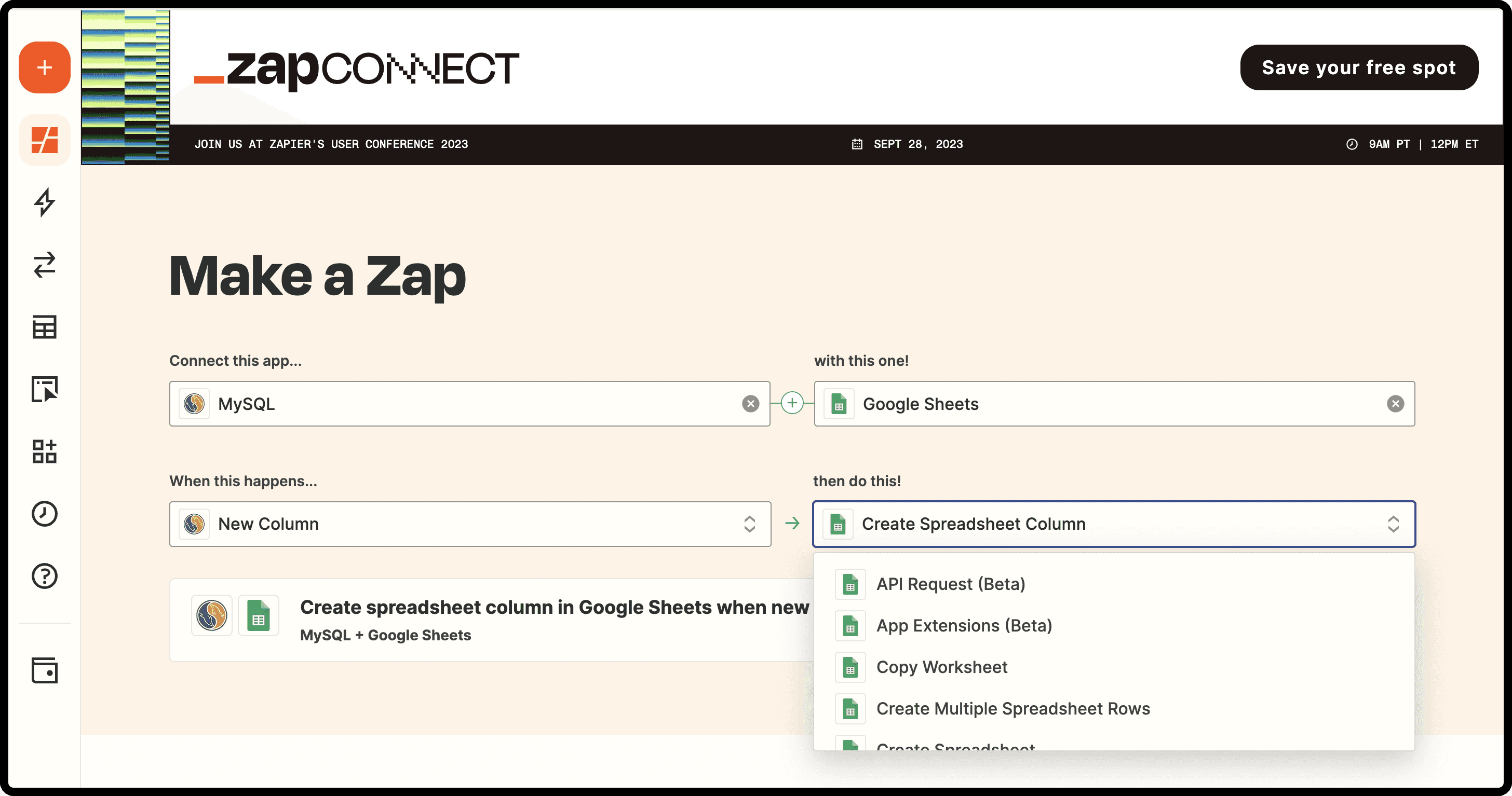
Drawbacks of Zapier
Complex setup and maintenance: Zapier requires users to build personalized workflows, known as “Zaps”. Users are responsible for creating and adjusting these Zaps independently, often needing a bit of SQL or API knowledge to create and configure specific automated workflows. As a result, none of Zapier’s integrations come pre-built.
Cost implications: The creation and management of Zap workflows can quickly escalate in costs. Having multiple integrations can result in a compounding of expenses. The more data involved, the more Zapier tends to cost.
User experience: Zapier operates outside of Google Sheets, causing a more fragmented user experience. On the other hand, StackIt allows users to stay within Google Sheets, resulting in a more efficient workflow.
In conclusion, while Google Apps Script might work for those comfortable with scripting, StackIt offers a more accessible, secure, and efficient solution for those looking to integrate MySQL with Google Sheets without having to delve into code. The creation and management of Zap workflows can quickly escalate costs. With StackIt, you can ensure that your data handling capabilities are both robust and user-friendly.
FAQs
Is there a limit to the amount of data I can transfer from MySQL to Google Sheets using StackIt?
Is there a limit to the amount of data I can transfer from MySQL to Google Sheets using StackIt?
Does StackIt require any special permissions on my MySQL server?
Does StackIt require any special permissions on my MySQL server?
How often can I refresh the data in my Google Sheet after it's imported from MySQL?
How often can I refresh the data in my Google Sheet after it's imported from MySQL?
Automatic Data Pulls
Visual Data Preview
Set Alerts
other related blogs
Try it now